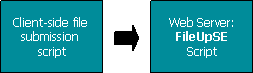.
|
FileUpEe Properties |
|
AuditLogDatabase |
Syntax
objFileUpEE.AuditLogDatabase(SATransferStage) [= Database
Connection String]
Description
AuditLogDatabase sets the connection string for FileUpEE's audit log
database. FileUpEE will save audit logs in a database if
AuditLogDestination is set to saLogDatabase.
AuditLogDatabase is a Read/Write property.
You can use the database FileUpEEWs.mdb for audit logging on the web server, and
FileUpEEFs.mdb for audit logging on the file server. Both databases are located in the samples at
doc-samples\Samples\UploadSamples\Intermediate\Resume\ASP. You can generate a new audit log database
in ASP with the FileUpEE.CreateDatabase method.
To see the audit log, open the table FileUpEE. The State column contains
an SAUploadState value.
|
SAUploadState Values |
saTransferComplete |
0 |
saTransferConnecting |
1 |
saTransferTransferring |
2 |
saTransferSuspended |
3 |
saTransferError |
4 |
saTransferCancelled |
5 |
saTransferIncomplete |
6 |
saTransferNotStarted |
7 |
The sample databases included with FileUpEE and the databases generated by FileUpEE.CreateDatabase
are Access databases. To generate a set of tables for an Oracle or SQL Server database,
run the script FileUpEE.sql. The script is included in the folder SoftArtisans\FileUpEE\samples.
Parameter
AuditLogDatabase takes the parameter SATransferStage which
specifies the stage of the upload: client to web server or web server to file server.
|
SATransferStage Values |
saWebServer |
1 |
saFileServer |
2 |
Note
When audit logging is on, FileUpEE will create an audit log record for each file
transfer. On a busy system, this can make the audit log database very large. If
you enable logging, remember to delete old items in the audit log database.
AuditLogDatabase must be set before calling the ProcessRequest
method.
See Also
Example
In ASP.NET:
[C#]
oFileUpEE.set_AuditLogDestination(saTransferStage.saWebServer, saLogDestination.saLogDatabase);
oFileUpEE.set_AuditLogDatabase(saTransferStage.saWebServer, "Provider=Microsoft.Jet.OLEDB.4.0;" +
"Data Source=C:\FileUpEE\FileUpEEWS.mdb;" +
"Persist Security Info=False");
[VB.NET]
oFileUpEE.AuditLogDestination(saTransferStage.saWebServer) = saLogDestination.saLogDatabase
oFileUpEE.AuditLogDatabase(saTransferStage.saWebServer) = "Provider=Microsoft.Jet.OLEDB.4.0;" & _
"Data Source=C:\FileUpEE\FileUpEEWS.mdb;" & _
"Persist Security Info=False"
In ASP:
[VBScript]
oFileUpEE.AuditLogDestination(saWebServer) = saLogDatabase
oFileUpEE.AuditLogDatabase(saWebServer) = "Provider=Microsoft.Jet.OLEDB.4.0;" & _
"Data Source=C:\FileUpEE\FileUpEEWS.mdb;" & _
"Persist Security Info=False"
Top |
|
AuditLogDestination |
Syntax
objFileUpEE.AuditLogDestination(SATransferStage) [= Audit
Log Type as SALogDestination]
Description
AuditLogDestination sets the type of audit logging that FileUpEE will
use. By default, FileUpEE will not create an audit log. To enable audit logging,
set AuditLogDestination to an SALogDestination. When audit
logging is enabled, FileUpEE will create an audit log for each file transfer. FileUpEE
will record:
- When the request from the previous stage (client, web server, or file server) began.
- When the request from the previous stage completed.
- When the upload to the next stage began.
- When the upload to the next stage completed.
- When the response from the next stage was received.
- When the response to the previous stage began.
- When the response to the previous stage completed.
AuditLogDestination is a Read/Write property.
Set AuditLogDestination to an SALogDestination:
|
SALogDestination Values |
saNoLog |
0 (Default value) |
FileUpEE will not create an Audit log. |
saLogFile |
1 |
The audit log will be a file set by the property AuditLogFile. |
saLogDatabase |
2 |
FileUpEE will save log records in a database set by the property
AuditLogDatabase. |
saEventLog |
4 |
File transfers will be logged in the Windows EventLog. To view the log go to Start/Control Panel/Administrative Tools/Event Viewer. |
saDebugString |
8 |
File transfers will be logged in the system debugger. You can view the records with
tools such as Sysinternals
DebugView  . .
|
If AuditLogDestination is set to saLogFile, set
AuditLogFile. If AuditLogDestination is set to
saLogDatabase, set AuditLogDatabase.
Parameter
AuditLogDestination takes the parameter SATransferStage
which specifies the stage of the upload: client to web server or web server to file
server.
|
SATransferStage Values |
saWebServer |
1 |
saFileServer |
2 |
Note
When audit logging is on, FileUpEE will create an audit log for each file transfer.
On a busy system, this can make the destination very large. If you enable logging,
remember to delete old items in the log destination. This is particularly important
when logging to a database or to Windows EventLog.
AuditLogDestination must be set before calling the ProcessRequest
method.
See Also
Example
In ASP.NET:
[C#]
oFileUpEE.set_AuditLogDestination(saTransferStage.saWebServer, saLogDestination.saLogFile);
oFileUpEE.set_AuditLogFile(saTransferStage.saWebServer, "D:\FileUpEE\auditlog.txt");
[VB.NET]
oFileUpEE.AuditLogDestination(saTransferStage.saWebServer) = saLogDestination.saLogFile
oFileUpEE.AuditLogFile(saTransferStage.saWebServer) = "D:\FileUpEE\auditlog.txt"
In ASP:
[VBScript]
oFileUpEE.AuditLogDestination(saWebServer) = saLogFile
oFileUpEE.AuditLogFile(saWebServer) = "D:\FileUpEE\auditlog.txt"
Top |
|
AuditLogFile |
Syntax
objFileUpEE.AuditLogFile(SATransferStage) [= Audit Log Path
as String]
Description
AuditLogFile sets the path and file name of FileUpEE's audit log file.
When audit logging is enabled, FileUpEE will create an audit log for each file transfer.
FileUpEE will save the audit log to a file if AuditLogDestination
is set to saLogFile.
AuditLogFile is a Read/Write property.
Parameter
AuditLogFile takes the parameter SATransferStage which
specifies the stage of the upload: client to web server or web server to file server.
|
SATransferStage Values |
saWebServer |
1 |
saFileServer |
2 |
See Also
Note
When audit logging is on, FileUpEE will create an audit log for each file transfer.
On a busy system, this can make the destination very large. If you enable logging,
remember to delete old items in the log destination. This is particularly important
when logging to a database or to Windows EventLog.
AuditLogFile must be set before calling the ProcessRequest
method.
Example
In ASP.NET:
[C#]
oFileUpEE.set_AuditLogDestination(saTransferStage.saWebServer, saLogDestination.saLogFile);
oFileUpEE.set_AuditLogFile(saTransferStage.saWebServer, "D:\FileUpEE\auditlog.txt");
[VB.NET]
oFileUpEE.AuditLogDestination(saTransferStage.saWebServer) = saLogDestination.saLogFile
oFileUpEE.AuditLogFile(saTransferStage.saWebServer) = "D:\FileUpEE\auditlog.txt"
In ASP:
[VBScript]
oFileUpEE.AuditLogDestination(saWebServer) = saLogFile
oFileUpEE.AuditLogFile(saWebServer) = "D:\FileUpEE\auditlog.txt"
Top
|
|
CodePage |
Syntax
objFileUpEE.CodePage [= Language Code as Long]
Description
Sets or returns the language of the file(s) or folder(s) being transferred. SoftArtisans
FileUpEE is Unicode compliant, enabling the transfer of data between systems regardless
of language without the risk of data corruption. By setting FileUpEE's Codepage
property you will be able to preserve file names in their original language.
FileUpEE's Codepage property specifies a Unicode language code for
correctly storing the file name internally.
ASP.NET has end-to-end unicode support. To display the filename correctly in ASP,
set the HTML <META> tag's Charset attribute as well as the Codepage property
of the page directive.
When client and server share the same language platform, you do not need to set
Codepage. For heterogeneous language support, use Codepage 65001 and charset UTF-8
(Unicode).
For a complete list of Codepage values, see Microsoft's
Character Set Recognition reference.
Example
In ASP.NET:
[C#]
objFileUpEE.CodePage = 65001;
[VB.NET]
objFileUpEE.CodePage = 65001
In ASP:
<%@ Language=VBScript codepage=65001 %>
<% Option Explicit %>
<HTML>
<HEAD>
<meta http-equiv="Content-Type" content="text/html;charset=UTF-8">
</HEAD>
...
<%
objFileUpEE.CodePage=65001
...
%>
</HTML>
Note on the use of XFileEE as the client:
When using XFileEE as the client, you must also remember to set the CodePage
property of the XFRequest object.
Top |
|
ConnectTimeout (3-tier transfers only) |
Syntax
objFileUpEE.ConnectTimeout [= Timeout in Seconds as Long]
Description
ConnectTimeout sets a timeout value in seconds for web server connection
requests to the file server. If a connection request takes longer than this value, the request will
be cancelled. The default value of ConnectTimeout is 40 seconds.
ConnectTimeout is a Read/Write property.
Example
In ASP.NET:
[C#]
objFileUpEE.ConnectTimeout = 60;
[VB.NET]
objFileUpEE.ConnectTimeout = 60
In ASP:
[vbscript]
objFileUpEE.ConnectTimeout = 60
Top |
|
ContentDisposition |
Syntax
objFileUpEE.ContentDisposition [= MIME Content-Disposition as String]
Description
ContentDisposition specifies the upload's MIME content-disposition.
For example, when uploading a file from a web form, the content-disposition value
is form-data.
ContentDisposition is a Read/Write property.
Top |
|
ContentType |
Syntax
objFileUpEE.ContentType [= MIME Content-Type as String]
Description
ContentType specifies the transferred data's MIME content type (e.g.,
text/plain, application/msword, image/jpeg, application/pdf).
ContentType is a Read/Write property.
Example
In ASP.NET:
[C#]
oFileUpEE.ContentType = "text/plain";
[VB.NET]
oFileUpEE.ContentType = "text/plain"
In ASP:
[vbscript]
oFileUpEE.ContentType = "text/plain"
Top |
|
CopyFiles |
Syntax
objFileUpEE.CopyFiles(SATransferStage) [= Boolean]
Description
CopyFiles enables caching of the files to upload before sending a resumable
upload request. When CopyFiles is set to true, FileUpEE will
save a copy of the file to upload before sending the upload request. In a resumable
upload, enabling CopyFiles guarantees that the upload will be resumable.
If CopyFiles is set to false, FileUpEE will not pre-cache
the files; if they are removed after a failed upload attempt, the request will not
be resumable. CopyFiles is set to false by default.
When CopyFiles is enabled, uploads will be slower and will require more
disk space.
CopyFiles is a Read/Write property.
Example
In ASP.NET:
[C#]
FileUpEE oFileUpEE = new FileUpEE();
oFileUpEE.TransferStage = saTransferStage.saWebServer;
oFileUpEE.set_CopyFiles(saTransferStage.saWebServer, true);
...
[VB.NET]
Dim oFileUpEE As New FileUpEE()
oFileUpEE.TransferStage = saTransferStage.saWebServer
oFileUpEE.CopyFiles(saTransferStage.saWebServer) = True
...
In ASP:
[VBScript]
Set oFileUpEE = Server.CreateObject("SoftArtisans.FileUpEE")
oFileUpEE.TransferStage = saWebServer
oFileUpEE.CopyFiles(saWebServer) = True
oFileUpEE.Resumable(saWebServer) = True
...
Top |
|
DbConnection |
Syntax
objFileUpEE.DbConnection [= Connection String]
Description
Use DbConnection to set the database connection string when uploading
files to a database or downloading files from a database.
DbConnection is a Read/Write property.
See Also
Per-upload database properties: FileUpEE.DbPrimaryKey,
FileUpEE.DbPrimaryKeyValue,
FileUpEE.DbSqlCommand, FileUpEE.DbTableName
and FileUpEE.SaveMethod.
Per-file database properties: FileEE.DbConnection,
FileEE.DbFileColumnName,
FileEE.DbPrimaryKey,
FileEE.DbPrimaryKeyValue,
FileEE.DbSqlCommand,
FileEE.DbTableName,
FileEE.SaveAsBlob,
FileEE.SaveMethod,
and FileEE.DbSchema.
Example
In ASP.NET:
[C#]
objFileUpEE.DbConnection = "Provider=Microsoft.Jet.OLEDB.4.0;" +
@"Data Source=C:\Uploads\Images.mdb;" +
"Persist Security Info=False";
[VB.NET]
objFileUpEE.DbConnection = "Provider=Microsoft.Jet.OLEDB.4.0;" & _
"Data Source=C:\Uploads\Images.mdb;" & _
"Persist Security Info=False"
In ASP:
[VBScript]
objFileUpEE.DbConnection = "Provider=Microsoft.Jet.OLEDB.4.0;" & _
"Data Source=C:\Uploads\Images.mdb;" & _
"Persist Security Info=False"
Top |
|
DbPrimaryKey |
Syntax
objFileUpEE.DbPrimaryKey [= Primary Key Column Name]
Description
DbPrimaryKey sets or returns a database table's primary key column
name.
When uploading files to a database, to update a row, you must set
DbPrimaryKey and DbPrimaryKeyValue.
Do not set these values to add a row.
DbPrimaryKey is a Read/Write property.
See Also
Per-upload database properties: FileUpEE.DbConnection,
FileUpEE.DbPrimaryKeyValue,
FileUpEE.DbSqlCommand, FileUpEE.DbTableName,
and FileUpEE.SaveMethod .
Per-file database properties: FileEE.DbConnection,
FileEE.DbFileColumnName,
FileEE.DbPrimaryKey,
FileEE.DbPrimaryKeyValue,
FileEE.DbSqlCommand,
FileEE.DbTableName,
FileEE.SaveAsBlob,
FileEE.SaveMethod,
and FileEE.DbSchema.
Example
In ASP.NET:
[C#]
...
objFileUpEE.DbTableName = "Files";
objFileUpEE.DbSqlCommand = "Select * from Files where FileId = 184";
objFileUpEE.DbPrimaryKey = "FileId";
objFileUpEE.DbPrimaryKeyValue = "6325";
...
[VB.NET]
...
objFileUpEE.DbTableName = "Files"
objFileUpEE.DbSqlCommand = "Select * from Files where FileId = 184"
objFileUpEE.DbPrimaryKey = "FileId"
objFileUpEE.DbPrimaryKeyValue = "6325"
...
In ASP:
[VBScript]
...
objFileUpEE.DbTableName = "Files"
objFileUpEE.DbSqlCommand = "Select * from Files where FileId = 184"
objFileUpEE.DbPrimaryKey = "FileId"
objFileUpEE.DbPrimaryKeyValue = "6325"
...
Top
|
|
DbPrimaryKeyValue |
Syntax
objFileUpEE.DbPrimaryKeyValue [= Primary Key Value]
Description
DbPrimaryKeyValue sets or returns a database record's primary key value.
When uploading a file to a database, to update a row, you must set
DbPrimaryKeyValue and DbPrimaryKey.
Do not set these values to add a row.
When downloading a file from database, you must set DbPrimaryKeyValue
for the record containing the file.
DbPrimaryKeyValue is a Read/Write property.
See Also
Per-upload database properties: FileUpEE.DbConnection,
FileUpEE.DbPrimaryKey,
FileUpEE.DbSqlCommand, FileUpEE.DbTableName,
and FileUpEE.SaveMethod .
Per-file database properties: FileEE.DbConnection,
FileEE.DbFileColumnName,
FileEE.DbPrimaryKey,
FileEE.DbPrimaryKeyValue,
FileEE.DbSqlCommand,
FileEE.DbTableName,
FileEE.SaveAsBlob,
FileEE.SaveMethod,
and FileEE.DbSchema.
Example
In ASP.NET:
[C#]
...
objFileUpEE.DbTableName = "Files";
objFileUpEE.DbSqlCommand = "Select * from Files where FileId = 184";
objFileUpEE.DbPrimaryKey = "FileId";
objFileUpEE.DbPrimaryKeyValue = "6235";
...
[VB.NET]
...
objFileUpEE.DbTableName = "Files"
objFileUpEE.DbSqlCommand = "Select * from Files where FileId = 184"
objFileUpEE.DbPrimaryKey = "FileId"
objFileUpEE.DbPrimaryKeyValue = "6235"
...
In ASP:
[VBScript]
...
objFileUpEE.DbTableName = "Files"
objFileUpEE.DbSqlCommand = "Select * from Files where FileId = 184"
objFileUpEE.DbPrimaryKey = "FileId"
objFileUpEE.DbPrimaryKeyValue = "6235"
...
Top |
|
DbSqlCommand |
Syntax
objFileUpEE.DbSqlCommand [= SQL Query]
Description
Use DbSqlCommand to set a SQL query when transferring files to or from
a database. DbSqlCommand is a Read/Write property.
See Also
Per-upload database properties: FileUpEE.DbConnection,
FileUpEE.DbPrimaryKey,
FileUpEE.DbPrimaryKeyValue, FileUpEE.DbTableName,
and FileUpEE.SaveMethod.
Per-file database properties: FileEE.DbConnection,
FileEE.DbPrimaryKey,
FileEE.DbPrimaryKeyValue,
FileEE.DbSqlCommand,
FileEE.DbTableName,
FileEE.SaveAsBlob,
FileEE.SaveMethod,
and FileEE.DbSchema.
Example
In ASP.NET:
[C#]
...
objFileUpEE.DbTableName = "Files";
objFileUpEE.DbSqlCommand = "Select * from Files where FileId = 184";
objFileUpEE.DbPrimaryKey = "FileId";
objFileUpEE.DbPrimaryKeyValue = "6325";
...
[VB.NET]
...
objFileUpEE.DbTableName = "Files"
objFileUpEE.DbSqlCommand = "Select * from Files where FileId = 184"
objFileUpEE.DbPrimaryKey = "FileId"
objFileUpEE.DbPrimaryKeyValue = "6325"
...
In ASP:
[VBScript]
...
objFileUpEE.DbTableName = "Files"
objFileUpEE.DbSqlCommand = "Select * from Files where FileId = 184"
objFileUpEE.DbPrimaryKey = "FileId"
objFileUpEE.DbPrimaryKeyValue = "6325"
...
Top |
|
DbTableName |
Syntax
objFileUpEE.DbTableName [= Database Table Name]
Description
When uploading files to a database, set DbTableName to the destination
table for your upload.
When downloading files from a database, set DbTableName to the
table containing the files to download.
To set the destination table for an individual file in an upload, use
FileEE.DbTableName.
DbTableName is a Read/Write property.
See Also
Per-upload database properties: FileUpEE.DbConnection,
FileUpEE.DbPrimaryKey,
FileUpEE.DbPrimaryKeyValue, FileUpEE.SaveMethod,
and FileUpEE.DbSqlCommand .
Per-file database properties: FileEE.DbConnection,
FileEE.DbPrimaryKey,
FileEE.DbPrimaryKeyValue,
FileEE.DbSqlCommand,
FileEE.DbTableName,
FileEE.SaveAsBlob,
FileEE.SaveMethod,
and FileEE.DbSchema.
Example
In ASP.NET:
[C#]
...
objFileUpEE.SaveMethod = saSaveMethod.saDatabase;
objFileUpEE.DbConnection = "Provider=Microsoft.Jet.OLEDB.4.0;" +
@"Data Source=C:\Uploads\files.mdb;" +
"Persist Security Info=False";
//--- DbTableName specifies the upload's destination table in the database
objFileUpEE.DbTableName = "Images";
dbFileName = objFileUpEE[0].ClientFileName;
objFileUpEE[0].DbSchema.Add("File Name", dbFileName);
objFileUpEE[0].DbSchema.Add("ContentId", fileUp[0].ContentId);
...
[VB.NET]
...
objFileUpEE.SaveMethod = saSaveMethod.saDatabase
objFileUpEE.DbConnection = "Provider=Microsoft.Jet.OLEDB.4.0;" & _
"Data Source=C:\Uploads\files.mdb;" & _
"Persist Security Info=False"
'--- DbTableName specifies the upload's destination table in the database
objFileUpEE.DbTableName = "Images"
dbFileName = objFileUpEE(0).ClientFileName
objFileUpEE(0).DbSchema.Add("File Name", dbFileName)
objFileUpEE(0).DbSchema.Add("ContentId", fileUp(0).ContentId)
...
In ASP:
[VBScript]
...
objFileUpEE.SaveMethod = saDatabase
objFileUpEE.DbConnection = "Provider=Microsoft.Jet.OLEDB.4.0;" & _
"Data Source=C:\Uploads\files.mdb;" & _
"Persist Security Info=False"
'--- DbTableName specifies the upload's destination table in the database
objFileUpEE.DbTableName = "Images"
dbFileName = objFileUpEE(1).ClientFileName
objFileUpEE(1).DbSchema.Add "File Name", dbFileName
objFileUpEE(1).DbSchema.Add "ContentId", fileUp(1).ContentId
...
Top |
|
Description |
Syntax
objFileUpEE.Description [= String]
Description
Use Description to send metadata with the file transfer request.
Description is a Read/Write property.
Example
In ASP.NET:
[C#]
FileUpEE oFileUpEE = new FileUpEE();
oFileUpEE.TransferStage = saTransferStage.saWebServer;
oFileUpEE.Description = "2-tier upload";
oFileUpEE.DestinationDirectory = Server.MapPath(@"/FileUpEE/samples/temp");
FileEE oFileEE = oFileUpEE.Files("myFile");
oFileEE.Save();
...
[VB.NET]
Dim oFileUpEE As New FileUpEE()
oFileUpEE.TransferStage = saTransferStage.saWebServer
oFileUpEE.Description = "2-tier upload"
oFileUpEE.DestinationDirectory = Server.MapPath("/FileUpEE/samples/temp")
Dim oFile As FileEE = oFileUpEE.Files("myFile")
oFile.Save()
...
In ASP:
[VBScript]
Set oFileUpEE = Server.CreateObject("SoftArtisans.FileUpEE")
oFileUpEE.TransferStage = saWebServer
oFileUpEE.Description = "2-tier upload"
oFileUpEE.DestinationDirectory = Server.MapPath("/FileUpEE/samples/temp")
Set oFile = oFileUpEE.Files("myFile")
oFile.Save
...
Top |
|
DestinationDirectory |
Syntax
objFileUpEE.DestinationDirectory [= Directory Path]
Description
To save all files in a file transfer to one directory, set DestinationDirectory
to the destination directory path.
If you set DestinationDirectory, set each file's
DestinationFileName. Alternatively, use
DestinationPath to set both the directory and file name
of an individual file.
You may include or omit the destination path's ending backslash; both of the following
assignments will work:
objFileUpEE.DestinationDirectory = "C:\Uploads\"
objFileUpEE.DestinationDirectory = "C:\Uploads"
DestinationDirectory is a Read/Write property.
Example
In ASP.NET:
[C#]
objFileUpEE.DestinationDirectory = @"C:\Uploads\Images\";
objFileUpEE[0].DestinationFileName = "image1.jpg";
objFileUpEE[1].DestinationFileName = "image2.jpg";
objFileUpEE[2].DestinationFileName = "image3.jpg";
[VB.NET]
objFileUpEE.DestinationDirectory = "C:\Uploads\Images\"
objFileUpEE(0).DestinationFileName = "image1.jpg"
objFileUpEE(1).DestinationFileName = "image2.jpg"
objFileUpEE(2).DestinationFileName = "image3.jpg"
In ASP:
[VBScript]
objFileUpEE.DestinationDirectory = "C:\Uploads\Images\"
objFileUpEE(1).DestinationFileName = "image1.jpg"
objFileUpEE(2).DestinationFileName = "image2.jpg"
objFileUpEE(3).DestinationFileName = "image3.jpg"
Top |
|
DynamicAdjustScriptTimeout (ASP only) |
Syntax
objFileUpEE.DynamicAdjustScriptTimeout(SATransferStage) [=
Boolean]
Description
The default ScriptTimeout value in IIS is 90 seconds. In a file upload, the ASP
page must execute for the duration of the upload. If your user is transferring information
over a slow line or is transferring a large quantity of information, it is easy
to exceed this limit. If DynamicAdjustScriptTimeout is set to true,
the IIS ScriptTimeout value will increase automatically as long as new data is
coming from the browser.
DynamicAdjustScriptTimeout is a Read/Write property.
Note
In ASP.NET, you can only enable DynamicAdjustScriptTimeout in the application's
web.config file. In ASP, however, you can either enable DynamicAdjustScriptTimeout
in code or in the or Windows Registry Editor. To change the
DynamicAdjustScriptTimeout registry key value:
- From the Start menu, select Run....
- Enter regedit and click Ok.
- Open HKEY_LOCAL_MACHINE\SOFTWARE\SoftArtisans\FileUpEe\Parameters.
- Right-click DynamicAdjustScriptTimeout, and select Modify.
- In the Value data field, enter 1.
Example
[VBScript]
objFileUpEE.DynamicAdjustScriptTimeout(saWebServer)
Top |
|
Error |
Syntax
objFileUpEE.Error [= Error Message as String]
Description
Error sets or returns a FileUpEE error message.
Error is a Read/Write property.
Example
In ASP.NET:
[C#]
Response.Write(objFileUpEE.Error);
[VB.NET]
Response.Write(objFileUpEE.Error)
In ASP:
[VBScript]
Response.Write objFileUpEE.Error
Top |
|
ErrorLogDatabase |
Syntax
objFileUpEE.ErrorLogDatabase(SATransferStage) [= Error Database
Connection String]
Description
ErrorLogDatabase sets the connection string for FileUpEE's error database.
FileUpEE will log errors in a database if ErrorLogDestination
is set to saLogDatabase.
You can use the database FileUpEEWs.mdb for error logging on the web server and
FileUpEEFs.mdb for error logging on the file server. Both databases are in FileUpEE\samples\UploadSamples\Intermediate\Resume\ASP.
You can generate a new error log database in ASP with FileUpEE.CreateDatabase.
To see the audit log, open the Errors table.
The sample databases included with FileUpEE and the databases generated by FileUpEE.CreateDatabase
are Access databases. To generate a set of tables for an Oracle or SQL Server database,
run the script FileUpEE.sql. The script is included in the folder SoftArtisans\FileUpEE.
ErrorLogDatabase is a Read/Write property.
Parameter
ErrorLogDatabase takes the parameter SATransferStage which
specifies the stage of the upload: client -> web server or web server -> file server.
|
SATransferStage Values |
saWebServer |
1 |
saFileServer |
2 |
See Also
Note
ErrorLogDatabase must be set before calling the ProcessRequest
method.
Example
In ASP.NET:
[C#]
objFileUpEE.set_ErrorLogDestination(saTransferStage.saWebServer, saLogDestination.saLogDatabase);
objFileUpEE.set_ErrorLogDatabase(saTransferStage.saWebServer, "Provider=Microsoft.Jet.OLEDB.4.0;" +
"Data Source=C:\FileUpEE\FileUpEEWS.mdb;" +
"Persist Security Info=False");
[VB.NET]
objFileUpEE.ErrorLogDestination(saTransferStage.saWebServer) = saLogDestination.saLogDatabase
objFileUpEE.ErrorLogDatabase(saTransferStage.saWebServer) = "Provider=Microsoft.Jet.OLEDB.4.0;" & _
@"Data Source=C:\FileUpEE\FileUpEEWS.mdb;" & _
"Persist Security Info=False"
In ASP:
[VBScript]
objFileUpEE.ErrorLogDestination(saWebServer) = saLogDatabase
objFileUpEE.ErrorLogDatabase(saWebServer) = "Provider=Microsoft.Jet.OLEDB.4.0;" & _
"Data Source=C:\FileUpEE\FileUpEEWS.mdb;" & _
"Persist Security Info=False"
Top
|
|
ErrorLogDestination |
Syntax
objFileUpEE.ErrorLogDestination(SATransferStage) [= Error
Log Type as SALogDestination]
Description
ErrorLogDestination sets the type of error logging that FileUpEE will
use. By default, FileUpEE will not create an error log. To enable error logging,
set ErrorLogDestination to an SALogDestination.
If ErrorLogDestination is set to saLogFile, set
ErrorLogFile. If ErrorLogDestination is set to
saLogDatabase, set ErrorLogDatabase.
ErrorLogDestination is a Read/Write property.
Set ErrorLogDestination to an SALogDestination:
|
SALogDestination Values |
saNoLog |
0 (Default value) |
FileUpEE will not create an Error log. |
saLogFile |
1 |
Errors will be logged in the file set by the property
ErrorLogFile. |
saLogDatabase |
2 |
Errors will be logged in a database set by the property
ErrorLogDatabase. |
saEventLog |
4 |
Errors will be logged in the Windows EventLog. To view the errors go to
Start/Control Panel/Administrative Tools/Event Viewer. |
saDebugString |
8 |
Errors will be logged in the system debugger. You can view the errors with tools
such as Sysinternals
DebugView  . .
|
Parameter
ErrorLogDestination takes the parameter SATransferStage
which specifies the stage of the upload: client to web server or web server to file
server.
|
SATransferStage Values |
saWebServer |
1 |
saFileServer |
2 |
See Also
Note
ErrorLogDestination must be set before calling the ProcessRequest
method.
Example
In ASP.NET:
[C#]
objFileUpEE.set_ErrorLogDestination(saTransferStage.saWebServer, saLogDestination.saLogDatabase);
objFileUpEE.set_ErrorLogDatabase(saTransferStage.saWebServer, "Provider=Microsoft.Jet.OLEDB.4.0;" +
@"Data Source=C:\FileUpEE\FileUpEEWS.mdb;" +
"Persist Security Info=False");
[VB.NET]
objFileUpEE.ErrorLogDestination(saTransferStage.saWebServer) = saLogDestination.saLogDatabase
objFileUpEE.ErrorLogDatabase(saTransferStage.saWebServer) = "Provider=Microsoft.Jet.OLEDB.4.0;" & _
"Data Source=C:\FileUpEE\FileUpEEWS.mdb;" & _
"Persist Security Info=False"
In ASP:
[VBScript]
objFileUpEE.ErrorLogDestination(saWebServer) = saLogDatabase
objFileUpEE.ErrorLogDatabase(saWebServer) = "Provider=Microsoft.Jet.OLEDB.4.0;" & _
"Data Source=C:\FileUpEE\FileUpEEWS.mdb;" & _
"Persist Security Info=False"
Top
|
|
ErrorLogFile |
Syntax
objFileUpEE.ErrorLogFile(SATransferStage) [= Error Log Path
as String]
Description
ErrorLogFile sets the path and file name of FileUpEE's error log file.
FileUpEE will log errors in a file if ErrorLogDestination
is set to saLogFile.
ErrorLogFile is a Read/Write property.
Parameter
ErrorLogFile takes the parameter SATransferStage which
specifies the stage of the upload: client to web server or web server to file server.
|
SATransferStage Values |
saWebServer |
1 |
saFileServer |
2 |
See Also
Example
In ASP.NET:
[C#]
objFileUpEE.set_ErrorLogDestination(saTransferStage.saWebServer, saLogDestination.saLogFile);
objFileUpEE.set_ErrorLogFile(saTransferStage.saWebServer, "C:\FileUpEE\ErrorLog.txt");
[VB.NET]
objFileUpEE.ErrorLogDestination(saTransferStage.saWebServer) = saLogDestination.saLogFile
objFileUpEE.ErrorLogFile(saTransferStage.saWebServer) = @"C:\FileUpEE\ErrorLog.txt"
In ASP:
[VBScript]
objFileUpEE.ErrorLogDestination(saWebServer) = saLogFile
objFileUpEE.ErrorLogFile(saWebServer) = "C:\FileUpEE\ErrorLog.txt"
Top
|
|
Files |
Syntax
objFileUpEE.Files
Description
Example
In ASP.NET:
[C#]
FileUpEE objFileUpEE = new FileUpEE();
FileEE FirstFile = objFileUpEE.Files[0];
FirstFile.OverwriteFile = false;
FirstFile.DestinationPath = @"C:\Uploads\Images\file.gif";
...
[VB.NET]
Dim objFileUpEE As New FileUpEE()
Dim FirstFile As FileEE = objFileUpEE.Files(0)
FirstFile.OverwriteFile = False
FirstFile.DestinationPath = "C:\Uploads\Images\file.gif"
...
In ASP:
[VBScript]
Set objFileUpEE = Server.CreateObject("SoftArtisans.FileUpEE")
Set FirstFile = objFileUpEE.Files(0)
FirstFile.OverwriteFile = False
FirstFile.DestinationPath = "C:\Uploads\Images\file.gif"
...
Top |
|
FileUpCompat (ASP Only) |
Syntax
objFileUpEE.FileUpCompat [= Boolean]
Description
FileUpCompat allows you to use FileUpEE with
FileUp Standard Edition
 . You can use FileUpEE to create a 3-tier upload
(client to web Server to file server) without rewriting your existing FileUpSE script. . You can use FileUpEE to create a 3-tier upload
(client to web Server to file server) without rewriting your existing FileUpSE script.
A FileUpSE upload application includes a client-side file submission script and
a server-side script that uses FileUpSE to process the upload:
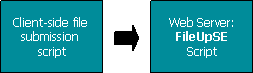
In a 3-tier FileUpEE upload, if FileUpCompat is set to true
on the web server, you can use a FileUpSE script on the file server:

When you use an existing FileUpSE script on the file server, in your web server
script:
- Set
FileUpCompat to true.
- Call
ProcessRequest.
- Set
TargetUrl.
- Call
SendRequest.
FileUpCompat is a Read/Write property.
Example
The following is from a web server script in a 3-tier upload that uses FileUpSE
on the file server:
[VBScript]
Set oFileUpEE = Server.CreateObject("SoftArtisans.FileUpEe"))
oFileUpEE.FileUpCompat = True
oFileUpEE.ProcessRequest Request, False, False
objFileUpEE.TargetUrl = "http://localhost/fileupeescripts/fs.asp"
objFileUpEE.SendRequest(Response)
Top |
|
FilterOn |
Syntax
objFileUpEE.FilterOn(SATransferStage) [= Boolean]
Description
The value of FilterOn tells you whether or not an upload was intercepted
by the HttpModule. FilterOn
returns true if the request was intercepted by the HttpModule, and false
if it was not. The FilterOn property can be useful for testing and
troubleshooting.
FilterOn is a Read Only property.
Example
In ASP.NET:
[C#]
FileUpEE oFileUpEE = new FileUpEE();
oFileUpEE.TransferStage = saTransferStage.saWebServer;
oFileUpEE.DestinationDirectory = Server.MapPath(@"/FileUpEE/samples/temp");
FileEE oFile = oFileUpEE.Files["myFile"];
oFile.Save();
if (oFile.Processed == saSaveResult.saSaved)
{
Response.Write(@"<h3>Upload Successful</h3>");
Response.Write("DestinationPath: " + oFile.DestinationPath);
Response.Write("<br>");
Response.Write("FilterOn: " + oFileUpEE.get_FilterOn(saTransferStage.saWebServer));
...
[VB.NET]
Dim oFileUpEE As New FileUpEE()
oFileUpEE.TransferStage = saTransferStage.saWebServer
oFileUpEE.DestinationDirectory = Server.MapPath("/FileUpEE/samples/temp")
Dim oFile as FileEE = oFileUpEE.Files("myFile")
oFile.Save()
If oFile.Processed = saSaveResult.saSaved Then
Response.Write("<h3>Upload Successful</h3>")
Response.Write("DestinationPath:" & oFile.DestinationPath)
Response.Write("<br>")
Response.Write("FilterOn:" & oFileUpEE.FilterOn(saTransferStage.saWebServer))
...
In ASP:
[VBScript]
Set oFileUpEE = Server.CreateObject("SoftArtisans.FileUpEE")
oFileUpEE.TransferStage = saWebServer
oFileUpEE.DestinationDirectory = Server.MapPath("/FileUpEE/samples/temp")
Set oFile = oFileUpEE.Files("myFile")
oFile.Save
If oFile.Processed = saSaved Then
Response.Write "<h3>Upload Successful</h3>"
Response.Write "DestinationPath:" & oFile.DestinationPath
Response.Write "<br>"
Response.Write "FilterOn:" & oFileUpEE.FilterOn(saWebServer)
...
Top |
|
Form |
Syntax
objFileUpEE.Form
Description
Form returns the collection of elements (name/value pairs) uploaded
from an HTML form, excluding files.
Form is a Read Only property.
The Form collection has three properties:
|
Form Properties |
Count |
Returns the number of form elements (excluding files) in an uploaded HTML form. |
Exists |
Returns true if a specified form element exists, false if it does not. |
Item |
Represents a single form element in a Form collection. Item is the
default property of Form, therefore, Form(2) is equivalent to Form.Item(2).
Item takes a key and returns a form element. The key is the
form element's name (the value of its HTML NAME attribute), or number (Item numbers
are 0-based).
|
Is the form element a string or a collection?
Use the following methods to determine whether a member of the Form collection is
a string (e.g., a radio button value) or a collection (e.g., a set of check box
values).
- Checking in ASP.NET
In ASP.NET check if a form element's value is String to determine wheter
the element is a single element or a collection. Example:
[C#]
foreach(SaDictionary objElem in fileUp.Form)
{
if(objElem.Value is String)
{
Response.Write("Name:");
Response.Write(objElem.Name);
Response.Write("Value:");
Response.Write(objElem.Value);
}
else
{
Response.Write("Name:");
Response.Write(strName);
Response.Write("Value:");
Response.Write("<br>");
Response.Write("Sub Array:");
foreach(SaDictionary objSubElem in (IEnumerable )objElem.Value)
{
Response.Write("Name:");
Response.Write(objSubElem.Name);
Response.Write("Value:");
Response.Write(objSubElem.Value);
Response.Write("<br>");
}
}
Response.Write("<br>");
} )objElem.Value)
{
Response.Write("Name:");
Response.Write(objSubElem.Name);
Response.Write("Value:");
Response.Write(objSubElem.Value);
Response.Write("<br>");
}
}
Response.Write("<br>");
}
[VB.NET]
For Each objElem As SaDictionary In fileUp.Form
If objElem.Value Is String
Response.Write("Name:")
Response.Write(objElem.Name)
Response.Write("Value:")
Response.Write(objElem.Value)
Else
Response.Write("Name:")
Response.Write(strName)
Response.Write("Value:")
Response.Write("<br>")
Response.Write("Sub Array:")
For Each objSubElem As SaDictionary In DirectCast(objElem.Value, IEnumerable )
Response.Write("Name:")
Response.Write(objSubElem.Name)
Response.Write("Value:")
Response.Write(objSubElem.Value)
Response.Write("<br>")
Next
End If
Response.Write("<br>");
Next )
Response.Write("Name:")
Response.Write(objSubElem.Name)
Response.Write("Value:")
Response.Write(objSubElem.Value)
Response.Write("<br>")
Next
End If
Response.Write("<br>");
Next
- Checking in ASP
In ASP, a collection of elements is an object. Therefore, to determine whether
a form element is a string or a collection, use IsObject to check if
the form element's value is an object. For example:
[VBScript]
For each item in objFileUpEE.Form
Response.Write "Name: " & item.Name
Response.Write "<br>"
Response.Write "Value: "
If IsObject(item.Value) then
For each subitem in item.Value
Response.Write "<br>"
Response.Write " Name: " & subitem.Name
Response.Write "<br>"
Response.Write " Value: " & subitem.Value
Next
Else
Response.Write item.Value
End if
Response.Write "<br>"
Next
Top |
|
HostPort |
Syntax
objFileUpEE.HostPort [=Port Number]
Description
Specifies the port that the web server will use to connect to the file server. The
default value of HostPort is 80. This property has no effect on what
port the web server will use for client requests.
HostPort is a Read/Write property.
Top |
|
HttpResponse |
Syntax
objFileUpEE.HttpResponse
Description
HttpResponse returns an instance of HttpParams that represents
the HTTP/SOAP response from the previous stage of a file transfer. For example,
in a 3-tier upload from client to web server to file server, HttpResponse
on the web server represents the response from the file server to the web server.
|
HttpParams Properties |
BodyText |
If the response from the next stage is not a SOAP response, you can use BodyText
to get the HTTP response. Example:
oFileUpEE.HttpResponse.BodyText
|
Header |
Returns the value of a specified HTTP header. Example:
oFileUpEE.HttpResponse.Header("content-type")
|
Headers |
Returns all HTTP response headers. Example:
oFileUpEE.HttpResponse.Headers
|
Status |
Returns an HTTP status code.
Example:
oFileUpEE.HttpResponse.Status
|
HttpResponse is a Read Only property.
Top |
|
Item |
Syntax
objFileUpEE[.Item](Key)
Description
Item represents a single file in a file transfer. Item is the default
property of FileUpEE, so objFileUpEE(2) is equivalent
to objFileUpEE.Item(2).
Item numbers are 0 based.
Item takes a key and returns a
FileEE object.
Example
In ASP.NET:
[C#]
//--- Save the first file in an upload to a directory
objFileUpEE[0].SaveMethod = saSaveMethod.saDiskFile;
objFileUpEE[0].DestinationFileName = @"C:\Uploads\Images\image.jpg";
objFileUpEE[0].OverwriteFile = true;
[VB.NET]
'--- Save the first file in an upload to a directory
objFileUpEE(0).SaveMethod = saSaveMethod.saDiskFile
objFileUpEE(0).DestinationFileName = "C:\Uploads\Images\image.jpg"
objFileUpEE(0).OverwriteFile = True
In ASP:
[VBScript]
'--- Save the first file in an upload to a directory
objFileUpEE(0).SaveMethod = saDiskFile
objFileUpEE(0).DestinationFileName = "C:\Uploads\Images\image.jpg"
objFileUpEE(0).OverwriteFile = True
Top |
|
JobId |
Syntax
objFileUpEE.JobId [= JobId as String]
Description
In a resumable upload, FileUpEE generates a unique JobId for each upload
(not for each file). If the upload is suspended, the upload's JobId
and information about the incomplete upload will be stored by the HttpModule in ASP.NET
or in an upload status database in ASP. You can then call Resume
to resume the upload.
The Resume method takes an upload's JobId and uses it
to get the suspended upload's status from the HttpModule or the database. Resume
then continues the upload from the point at which it stopped.
JobId is a Read/Write property.
Example
In a standard 3-tier upload (client to web server to file server), there are three
scripts: the client-side file submission script, the web server script, and the
file server script. A resumable upload has two additional scripts: a resume-upload
script and a status server script.
If the upload from web server to file server is suspended, and the user clicks a
Resume link/button, the resume-upload script will be called. When the
Resume method (within the resume-upload script) is called,
a request will be made to the status server script. The response will tell FileUpEE
the point at which the upload was suspended.
The following lines from the web server script create a link to the resume-upload
script. The query string includes the JobId which the
Resume method will need to get the status of the suspended upload.
In ASP.NET:
[C#]
...
saResult numRetVal = objFileUpEE.SendRequest();
//--- If the upload from web server to file server
//--- is suspended because of a network error, display
//--- a "Resume upload" link to send.aspx.
if (err.number != 0)
{
Response.Write(@"<h2>Upload Failed</h2><br>");
Response.Write(objFileUpEE.Error);
Response.Write("<br><a href=send.aspx?JobId=" + objFileUpEE.JobId +
@">Resume upload</a>");
Response.End();
}
...
[VB.NET]
...
On Error Resume Next
Dim numRetVal As saResult = objFileUpEE.SendRequest()
'--- If the upload from web server to file server
'--- is suspended because of a network error, display
'--- a "Resume upload" link to send.aspx.
If err.number <> 0 Then
Response.Write("<h2>Upload Failed</h2><br>")
Response.Write(objFileUpEE.Error)
Response.Write("<br><a href=send.aspx?JobId=" & objFileUpEE.JobId & _
">Resume upload</a>")
Response.End()
End If
...
In ASP:
[VBScript]
...
On error resume next
numRetVal = objFileUpEE.SendRequest()
'--- If the upload from web server to file server
'--- is suspended because of a network error, display
'--- a "Resume upload" link to send.asp.
If err.number <> 0 then
Response.Write "<h2>Upload Failed</h2><br>"
Response.Write objFileUpEE.Error
Response.Write "<br><a href=send.asp?JobId=" & objFileUpEE.JobId & _
">Resume upload</a>"
Response.End
End if
...
In the resume-upload script (send.asp or send.aspx), Resume takes the upload's
JobId and makes a request to the status server which returns the number
of bytes received on the file server. Resume then continues the upload
from the point at which it stopped.
In ASP.NET:
[C#]
...
//--- The Resume method takes the JobId sent from ws.aspx
//--- and resumes the upload from the point at which it
//--- stopped.
objFileUpEE.Resume(Request.QueryString("JobID"));
...
[VB.NET]
...
'--- The Resume method takes the JobId sent from ws.aspx
'--- and resumes the upload from the point at which it
'--- stopped.
objFileUpEE.Resume(Request.QueryString("JobID"))
...
In ASP:
[VBScript]
...
'--- The Resume method takes the JobId sent from ws.asp
'--- and resumes the upload from the point at which it
'--- stopped.
objFileUpEE.Resume(Request.QueryString("JobID"))
...
Top |
|
MaxKBytes (ASP Only) |
Syntax
objFileUpEE.MaxKBytes(SATransferStage) [= Upload size limit
in Kilobytes as Double]
Description
Note: To set MaxKBytes in ASP.NET uploads, change the settings for
the MaxKBytes application key in the web.config file.
MaxKBytes sets a file size limit for an upload. MaxKBytes
is a per-file limit, not a limit for a whole multiple-file upload. For each
file in an upload, FileUpEE will stop writing the file to disk at the value of
MaxKBytes. Note that incomplete files will be saved and no error will be
thrown if the MaxKBytes limit is exceeded.
In a client to web server to file server upload, you can set two upload size limits:
a limit for the web server and a limit for the file server. The parameter SATransferStage
specifies whether the size limit is for the web server or file server.
When MaxKBytes is set to zero, there is no size limit for uploaded
files. MaxKBytes is set to zero by default.
To take effect, MaxKBytes(saWebServer) must be set before ProcessRequest is called on the web server.
MaxKBytes(saFileServer) must be set before ProcessRequest
is called on the file server.
MaxKBytes is a Read/Write property.
Parameter
MaxKBytes takes the parameter SATransferStage which specifies
the stage of the upload: client to web server or web server to file server.
|
SATransferStage Values |
saWebServer |
1 |
saFileServer |
2 |
Example
The following is from the web server script in an upload from browser to web server
to file server:
[VBScript]
Set objFileUpEE = Server.CreateObject("SoftArtisans.FileUpEE")
objFileUpEE.MaxKBytes(saWebServer) = 500000
objFileUpEE.ProcessRequest Request, True, True
...
Top |
|
MaxKBytesToCancel (ASP Only) |
Syntax
objFileUpEE.MaxKBytesToCancel(SATransferStage) [= File size
limit in Kilobytes as Double]
Description
Note: To set MaxKBytesToCancel in ASP.NET uploads, change the settings for
the MaxKBytesToCancel application key in the web.config file.
FileUpEE will abort a file upload when the size of the transfer reaches the value
of MaxKBytesToCancel. No data will be written to the server's hard
disk, the connection will be terminated, and the browser will display a "Page not
found" message.
Setting MaxKBytesToCancel may reduce the threat of a Denial of
Service (DoS) attack on the file server. When an upload size hits MaxKBytesToCancel,
the connection to the server will be terminated, the ASP page will finish
executing, and the ASP thread will be freed.
In a client to web server to file server upload, you can set one of two upload size
limits: a limit for the web server or a limit for the file server. The parameter
SATransferStage specifies whether the size limit is for the web server
or file server.
To take effect, MaxKBytesToCancel(saWebServer) must be set before
ProcessRequest is called on the web server.
MaxKBytesToCancel(saFileServer) must be set before ProcessRequest
is called on the file server.
MaxKBytesToCancel is a Read/Write property.
Parameter
MaxKBytesToCancel takes the parameter SATransferStage
which specifies the stage of the upload: client to web server or web server to file
server.
|
SATransferStage Values |
saWebServer |
1 |
saFileServer |
2 |
Example
The following is from the file server script in an upload from browser to web server
to file server:
[VBScript]
Set objFileUpEE = Server.CreateObject("SoftArtisans.FileUpEE")
'--- Set MaxKBytesToCancel before calling ProcessRequest.
objFileUpEE.MaxKBytesToCancel(saFileServer) = 500000
objFileUpEE.ProcessRequest Request, True, True
...
Top |
|
OverwriteFiles |
Syntax
objFileUpEE.OverwriteFiles [= Boolean]
Description
When OverwriteFiles set to true, an uploaded file will overwrite
an existing file with the same name. When OverwriteFiles is set to
false, an uploaded file will not be saved if a file with the same name
exists.
OverwriteFiles is a Read/Write property, and is set to true
by default.
See Also
Top |
|
PerConnectionBandwidthLimit |
Syntax
objFileUpEE.PerConnectionBandwidthLimit(SATransferStage) [=
Bandwidth Limit in Kilobytes per Second as Long]
Description
PerConnectionBandwidthLimit limits each download connection to a specific
bandwidth in kilobytes per second. If this property is set, each download will not
exceed the designated speed.
Example
In ASP.NET:
[C#]
FileUpEE oFileUpEE = new FileUpEE();
//--- Set bandwidth limit to 10-KB per second
oFileUpEE.PerConnectionBandwidthLimit = 10;
//--- Start the download
oFileUpEE.TransferFile(Page.Context, @"C:\Images\image.gif");
[VB.NET]
Dim oFileUpEE As New FileUpEE()
'--- Set bandwidth limit to 10-KB per second
oFileUpEE.PerConnectionBandwidthLimit = 10
'--- Start the download
oFileUpEE.TransferFile(Page.Context, "C:\Images\image.gif")
In ASP:
[VBScript]
Set oFileUpEE = Server.CreateObject("SoftArtisans.FileUpEE")
'--- Set bandwidth limit to 10-KB per second
oFileUpEE.PerConnectionBandwidthLimit = 10
'--- Start the download
oFileUpEE.TransferFile Request, Response, "C:\Images\image.gif"
Top
|
|
PerServerBandwidthLimit |
Syntax
objFileUpEE.PerServerBandwidthLimit(SATransferStage) [=
Bandwidth Limit in Kilobytes per Second as Long]
Description
When used in a download, PerServerBandwidthLimit will limit the total
server output to a specific bandwidth in kilobytes per second. If PerServerBandwidthLimit
is set, the total speed of the server's output for all connections combined will
not exceed the designated limit. Each connection will get a proportion of bandwidth
based on the total bandwidth available, divided by the number of current connections.
Example
In ASP.NET:
[C#]
FileUpEE oFileUpEE = new FileUpEE();
//--- Set the server output bandwidth limit to 1000 KB per
//--- second for all connections combined
oFileUpEE.PerServerBandwidthLimit = 1000;
//--- Start the download
oFileUpEE.TransferFile(Page.Context, @"C:\Images\image.gif");
[VB.NET]
Dim oFileUpEE As New FileUpEE()
'--- Set the server output bandwidth limit to 1000 KB per
'--- second for all connections combined
oFileUpEE.PerServerBandwidthLimit = 1000
'--- Start the download
oFileUpEE.TransferFile(Page.Context, "C:\Images\image.gif")
In ASP:
[VBScript]
Set oFileUpEE = Server.CreateObject("SoftArtisans.FileUpEE")
'--- Set the server output bandwidth limit to 1000 KB per
'--- second for all connections combined
oFileUpEE.PerServerBandwidthLimit = 1000
'--- Start the download
oFileUpEE.TransferFile Request, Response, "C:\Images\image.gif"
Top |
|
PreserveMacBinary (ASP Only) |
Syntax
objFileUpEE.PreserveMacBinary [= Boolean]
Description
If PreserveMacBinary is set to true, files uploaded from a
Macintosh will be saved in MacBinary format. If this property is set to false,
the data fork will be extracted and saved as the uploaded file. PreserveMacBinary
is set to false by default.
PreserveMacBinary is a Read/Write property.
|
Note: When using the HttpModule,
this property will have no effect. |
Example
[VBScript]
objFileUpEE.PreserveMacBinary = True
Top |
|
PreserveResumeInfo (ASP.NET only) |
Syntax
objFileUpEE.PreserveResumeInfo [= Resume Preserve Info as saPreserveBehavior]
Description
PreserveResumeInfo gives control over the deletion of resume information in FileUpEE during
a resumable upload transfer in ASP.NET. To use this property, the FileUpEe object must be instantiated
with the PreserveResumeInformation parameter set to true.
PreserveResumeInfo is a Read/Write property.
Passing true to the FileUpEE constructor automatically enables the default
resume behavior of FileUpEE, which is to preserve resume information until the upload
transfer is deemed successful. By default, FileUpEE assumes an upload has succeeded if the
saSaveResult for each uploaded file in the Files collection returns saSaved or
saExists.
Setting the PreserveResumeInfo property to saPreserveBehavior.saPreserve or
saPreserveBehavior.saDelete overrides FileUpEE's default resume behavior, preserving or
deleting the resume information when the FileUpEe object is destructed.
|
saPreserveBehavior Values |
saDefault |
If the PreserveResumeInformation parameter was set to true in the constructor, FileUpEE
will exhibit its default resume behavior - that is, FileUpEE will not delete the temporary resume and
request files until it deems that the upload has succeeded. FileUpEE assumes an upload to be
successful if the saSaveResult for each uploaded file in the Files collection returns
saSaved or saExists. |
saPreserve |
FileUpEE will not delete the temporary resume and request files. They will remain in the
FileUpEeModule's cache location along with the tmp files - that is, the actual uploaded files that
were cached - until the the upload is deemed successful and the PreserveResumeInfo is set to
saDefault. If this property is not explicitly reset to saDefault at some
point in the upload processing, the uploaded files will never be moved to the final save location. |
saDelete |
FileUpEE will delete the temporary resume and request files whether the upload transfer succeeds
or not. |
Note
Example
[C#]
//--- You must pass the boolean value true into the FileUpEE
//--- constructor in order to enable PreserveResumeInformation
FileUpEE oFileUpEE = new FileUpEE(true);
...
if (oFile.Size != 0)
{
try
{
//--- Save the file to the webserver disk
oFile.Save();
}
catch(Exception ex)
{
//--- If there is a general exception, delete the temporary files
oFileUpEE.PreserveResumeInfo = saPreserveBehavior.saDelete;
saveExceptionInfo.Append("<b>WebServer exception: </b>An +
error occurred when saving the file <i>" + oFile.ClientFileName +
"</i><br/><b>Exception: </b>" + ex.Message + "<br/><br/>");
}
}
[VB.NET]
'--- You must pass the boolean value true into the FileUpEE
'--- constructor in order to enable PreserveResumeInformation
Dim oFileUpEE As New FileUpEE(true)
...
If oFile.Size <> 0 Then
Try
'--- Save the file to the webserver disk
oFile.Save()
Catch ex As Exception
'--- If there is a general exception, delete the temporary files
oFileUpEE.PreserveResumeInfo = saPreserveBehavior.saDelete
saveExceptionInfo.Append("<b>WebServer exception: </b>An " & _
error occurred when saving the file <i>" & oFile.ClientFileName & _
"</i><br/><b>Exception: </b>" & ex.Message & "<br/><br/>")
End If
Top |
|
ProgressId |
Syntax
objFileUpEE.ProgressId(SATransferStage) [= Long]
Description
ProgressId sets or returns an ID number for an upload that is being
monitored by FileUpEE's progress indicator.
ProgressId is a Read/Write property.
Parameter
FileUpEE's progress indicator can monitor uploads from client to web server, and
from web server to file server. The progress from client to web server is measured
as the number of bytes received on the web server. Progress from web server
to file server is measured as the number of bytes sent from the web server
(note that this is not proof of arrival on the file server).
ProgressId takes the parameter SATransferStage which specifies
the stage of the upload: client to web server or web server to file server.
|
SATransferStage Values for ProgressId |
saClient |
0 |
Upload to web server |
saWebServer |
1 |
Upload from web server |
Example
The following is from the web server script in a 3-tier upload (client to web server
to file server) application with a progress indicator.
In ASP.NET:
[C#]
FileUpEE objFileUpEE = new FileUpEe();
objFileUpEE.TransferStage = saTransferStage.saWebServer;
//--- Enable the progress indicator for both stages of the upload.
objFileUpEE.set_ProgressIndicator(saTransferStage.saClient, true);
objFileUpEE.set_ProgressIndicator(saTransferStage.saWebServer, true);
//--- Set the ProgressIds for each stage to the ProgressId values
//--- sent in the QueryString.
objFileUpEE.set_ProgressId(saTransferStage.saClient, Convert.ToInt32(Request.QueryString["progressid"]));
objFileUpEE.set_ProgressId(saTransferStage.saWebServer, Convert.ToInt32(Request.QueryString["WSprogressid"]));
...
[VB.NET]
Dim objFileUpEE As New FileUpEe()
objFileUpEE.TransferStage = saWebServer
'--- Enable the progress indicator for both stages of the upload.
objFileUpEE.ProgressIndicator(saTransferStage.saClient) = True
objFileUpEE.ProgressIndicator(saTransferStage.saWebServer) = True
'--- Set the ProgressIds for each stage to the ProgressId values
'--- sent in the QueryString.
objFileUpEE.ProgressId(saTransferStage.saClient) = Convert.ToInt32(Request.QueryString("progressid"))
objFileUpEE.ProgressId(saTransferStage.saWebServer) = Convert.ToInt32(Request.QueryString("WSprogressid"))
...
In ASP:
[VBScript]
Dim objFileUpEE
Set objFileUpEE = Server.CreateObject("SoftArtisans.FileUpEe")
objFileUpEE.TransferStage = saWebServer
'--- Enable the progress indicator for both stages of the upload.
objFileUpEE.ProgressIndicator(saClient) = True
objFileUpEE.ProgressIndicator(saWebServer) = True
'--- Set the ProgressIds for each stage to the ProgressId values
'--- sent in the QueryString.
objFileUpEE.ProgressId(saClient) = cint(Request.QueryString("progressid"))
objFileUpEE.ProgressId(saWebServer) = cint(Request.QueryString("WSprogressid"))
...
Top |
|
ProgressIndicator |
Syntax
objFileUpEE.ProgressIndicator(SATransferStage) [= Boolean]
Description
Set ProgressIndicator to true to turn on progress logging
for the specified upload transfer stage. ProgressIndicator is set to
false by default.
ProgressIndicator is a Read/Write property.
Example
The following is from the web server script in a 3-tier upload (client to web server
to file server) application with a progress indicator.
In ASP.NET:
[C#]
FileUpEE objFileUpEE = new FileUpEe();
objFileUpEE.TransferStage = saTransferStage.saWebServer;
//--- Enable the progress indicator for both stages of the upload.
objFileUpEE.set_ProgressIndicator(saTransferStage.saClient, true);
objFileUpEE.set_ProgressIndicator(saTransferStage.saWebServer, true);
//--- Set the ProgressIds for each stage to the ProgressId values
//--- sent in the QueryString.
objFileUpEE.set_ProgressId(saTransferStage.saClient, Convert.ToInt32(Page.Request.QueryString("progressid")));
objFileUpEE.set_ProgressId(saTransferStage.saWebServer, Convert.ToInt32(Page.Request.QueryString("WSprogressid")));
...
[VB.NET]
Dim objFileUpEE As New FileUpEe()
objFileUpEE.TransferStage = saTransferStage.saWebServer
'--- Enable the progress indicator for both stages of the upload.
objFileUpEE.ProgressIndicator(saTransferStage.saClient) = True
objFileUpEE.ProgressIndicator(saTransferStage.saWebServer) = True
'--- Set the ProgressIds for each stage to the ProgressId values
'--- sent in the QueryString.
objFileUpEE.ProgressId(saTransferStage.saClient) = CInt(Page.Request.QueryString("progressid"))
objFileUpEE.ProgressId(saTransferStage.saWebServer) = CInt(Page.Request.QueryString("WSprogressid"))
...
In ASP:
[VBScript]
Dim objFileUpEE
Set objFileUpEE = Server.CreateObject("SoftArtisans.FileUpEe")
objFileUpEE.TransferStage = saWebServer
'--- Enable the progress indicator for both stages of the upload.
objFileUpEE.ProgressIndicator(saClient) = True
objFileUpEE.ProgressIndicator(saWebServer) = True
'--- Set the ProgressIds for each stage to the ProgressId values
'--- sent in the QueryString.
objFileUpEE.ProgressId(saClient) = cint(Request.QueryString("progressid"))
objFileUpEE.ProgressId(saWebServer) = cint(Request.QueryString("WSprogressid"))
...
Top |
|
ReceiveTimeout |
Syntax
objFileUpEE.ReceiveTimeout [= Timeout in Seconds as Long]
Description
ReceiveTimeout sets a time-out value, in seconds, for receiving a response
to a request. If a response takes longer than this value, the request will be cancelled.
The default value of ReceiveTimeout is 40 seconds.
ReceiveTimeout is a Read/Write property.
Example
In ASP.NET:
[C#]
objFileUpEE.ReceiveTimeout = 60;
[VB.NET]
objFileUpEE.ReceiveTimeout = 60
In ASP:
[VBScript]
objFileUpEE.ReceiveTimeout = 60
Top
|
|
RequestTimeout |
Syntax
objFileUpEE.RequestTimeout(SATransferStage) [= Timeout in
Seconds as Long]
Description
RequestTimeout sets a time, in seconds, at which a file transfer request
will be killed, whether it is finished or not. The default value of RequestTimeout
is 40 seconds.
RequestTimeout is a Read/Write property.
Parameter
RequestTimeout takes the parameter SATransferStage which
specifies the stage of the upload: client to web server or web server to file server.
|
SATransferStage Values |
saWebServer |
1 |
saFileServer |
2 |
Example
In ASP.NET:
[C#]
objFileUpEE.set_RequestTimeout(saTransferStage.saWebServer, 60);
[VB.NET]
objFileUpEE.RequestTimeout(saTransferStage.saWebServer) = 60
In ASP:
[VBScript]
objFileUpEE.RequestTimeout(saWebServer) = 60
Top
|
|
ResolveTimeout |
Syntax
objFileUpEE.ResolveTimeout [= Timeout in Seconds as Long]
Description
ResolveTimeout sets a time-out value, in seconds, to use for name resolution.
Name resolution is the process of obtaining a TCP/IP address from a host name (such
as softartisans.com). If resolution takes longer than the value of ResolveTimeout,
the action is cancelled. The default value of ResolveTimeout is 40
seconds.
ResolveTimeout is a Read/Write property.
Example
In ASP.NET:
[C#]
objFileUpEE.ResolveTimeout = 60;
[VB.NET]
objFileUpEE.ResolveTimeout = 60
In ASP:
[VBScript]
objFileUpEE.ResolveTimeout = 60
Top |
|
Resumable (ASP Only) |
Syntax
objFileUpEE.Resumable(SATransferStage) [= Boolean]
Description
Note: In ASP.NET, set resumability to true using the
Resumable application
key in the web.config file of the application's web server and/or file server.
When Resumable is set to true, FileUpEE will be able to resume
an upload in ASP that was suspended because of a network connection failure or because
the upload size was greater than MaxKBytesToCancel.
Resumable is set to false by default.
Resumable takes the parameter SATransferStage which specifies
the stage of the upload: client to web server or web server to file server. In a
3-tier upload from an HTML form (browser to web server to file server), FileUpEE
can resume the upload if it was suspended between web server and file server. If
you use XFile to upload from the client,
FileUpEE can also resume the upload if it was suspended between client to web server.
In a 3-tier upload, you must set Resumable to true for both
the web server and the file server.
Set Resumable before calling ProcessRequest.
Resumable is a Read/Write property.
Parameter
Resumable takes the parameter SATransferStage which specifies
the stage of the upload: client to web server or web server to file server.
|
SATransferStage Values |
saWebServer |
1 |
saFileServer |
2 |
Example
The following lines are from the web server script in a resumable 3-tier upload
(client -> web server -> file server) application.
[VBScript]
Dim objFileUpEE
Set objFileUpEE = Server.CreateObject("SoftArtisans.FileUpEE")
'--- Set the upload's transfer stage to saWebServer.
objFileUpEE.TransferStage = saWebServer
'--- Enable resumable upload on the web server.
objFileUpEE.Resumable(saWebServer) = True
'--- Enable resumable upload on the file server.
objFileUpEE.Resumable(saFileServer) = True
'--- Set the connection string for the web server's
'--- upload status database.
objFileUpEE.ResumeConnectionString(saWebServer) = "Provider=" & _
"Microsoft.Jet.OLEDB.4.0;Data Source=" & _
Server.MapPath(Application("vroot") & "FileUpEEWS.mdb") & _
";Persist Security Info=False"
'--- Set the connection string for the file server's
'--- upload status database.
objFileUpEE.ResumeConnectionString(saFileServer) = "Provider="& _
"Microsoft.Jet.OLEDB.4.0;Data Source=" & _
Server.MapPath(Application("vroot") & "FileUpEEFS.mdb") & _
";Persist Security Info=False"
'--- Pass the Request object to FileUpEE.
objFileUpEE.ProcessRequest Request
...
Top
|
|
ResumeConnectionString (ASP Only) |
Syntax
objFileUpEE.ResumeConnectionString(SATransferStage) [= Connection
String]
Description
Note: In ASP.NET, resume information is handled by the HttpModule and there is no
upload status database.
In a resumable upload in ASP, if the upload is suspended because of a network connection
failure or because the upload size was greater than MaxKBytesToCancel,
FileUpEE will save information about the incomplete upload in an upload status
database. ResumeConnectionString sets the connection string for the
upload status database.
A resumable 3-tier upload in ASP (client to web server to file server) application uses
two status databases, one on the web server and one on the file server. In the web
server script, set ResumeConnectionString for both web server and file
server. In the file server script set ResumeConnectionString for the
file server. Set ResumeConnectionString before calling
ProcessRequest.
ResumeConnectionString is a Read/Write property.
Parameter
ResumeConnectionString takes the parameter SATransferStage
which specifies the stage of the upload: client to web server or web server to file
server.
|
SATransferStage Values |
saWebServer |
1 |
saFileServer |
2 |
Example
The following lines are from the file server script in a resumable 3-tier upload
(client -> web server -> file server) application.
[VBScript]
Dim objFileUpEE
Set objFileUpEE = Server.CreateObject("SoftArtisans.FileUpEE")
'--- Set the upload's transfer stage to saFileServer.
objFileUpEE.TransferStage = saFileServer
'--- Enable resumable upload on the file server.
objFileUpEE.Resumable(saFileServer) = True
'--- Set the connection string for the file server's
'--- upload status database. If the upload to the file
'--- server stops before all the data is transferred,
'--- FileUpEE will enter upload status information in
'--- this database. To resume the upload, FileUpEE
'--- reads the status of the suspended upload from this
'--- database.
objFileUpEE.ResumeConnectionString(saFileServer) = "Provider=" & _
"Microsoft.Jet.OLEDB.4.0;Data Source=" & _
Server.MapPath(Application("vroot") & "FileUpEEFS.mdb") & _
";Persist Security Info=False"
'--- Pass the request from the web server to FileUpEe.
objFileUpEe.ProcessRequest Request, True, True
'--- Send the file server response to the web server.
objFileUpEE.SendResponse Response
Top |
|
SaveMethod |
Syntax
objFileUpEE.SaveMethod [= saSaveMethod]
Description
SaveMethod specifies whether uploaded files will be saved to a file
directory or in a database. SaveMethod is a Read/Write property.
Set SaveMethod to an saSaveMethod by name or number:
|
saSaveMethod Values |
|
saDatabase |
0 |
|
saDiskFile |
1 (Default value) |
See Also
Example
In ASP.NET:
[C#]
...
objFileUpEE.SaveMethod = saSaveMethod.saDatabase;
objFileUpEE.DbConnection = "Provider=Microsoft.Jet.OLEDB.4.0;" +
@"Data Source=C:\Uploads\files.mdb;" +
"Persist Security Info=False";
objFileUpEE.DbTableName = "Images";
String dbFileName = objFileUpEE.ClientFileName;
objFileUpEE[0].DbSchema.Add("File Name", dbFileName);
...
[VB.NET]
...
objFileUpEE.SaveMethod = saSaveMethod.saDatabase
objFileUpEE.DbConnection = "Provider=Microsoft.Jet.OLEDB.4.0;" & _
"Data Source=C:\Uploads\files.mdb;" & _
"Persist Security Info=False"
objFileUpEE.DbTableName = "Images"
Dim dbFileName As String = objFileUpEE.ClientFileName
objFileUpEE(0).DbSchema.Add("File Name", dbFileName)
...
In ASP:
[VBScript]
...
objFileUpEE.SaveMethod = saDatabase
objFileUpEE.DbConnection = "Provider=Microsoft.Jet.OLEDB.4.0;" & _
"Data Source=C:\Uploads\files.mdb;" & _
"Persist Security Info=False"
objFileUpEE.DbTableName = "Images"
dbFileName = objFileUpEE.ClientFileName
objFileUpEE(1).DbSchema.Add "File Name", dbFileName
...
Top
|
|
SendTimeout |
Syntax
objFileUpEE.SendTimeout[= Timeout in Seconds as Long]
Description
SendTimeout sets a time-out value, in seconds, to use for sending requests.
If sending a request takes longer than this value, the send will be cancelled. The
default value of SendTimeout is 40 seconds.
Example
In ASP.NET:
[C#]
objFileUpEE.SendTimeout = 60;
[VB.NET]
objFileUpEE.SendTimeout = 60
In ASP:
[VBScript]
objFileUpEE.SendTimeout = 60
Top |
|
StatusUrl (3-tier resumable transfers only) |
Syntax
objFileUpEE.StatusUrl [=URL]
Description
In a standard 3-tier resumable upload (client to web server to file server), there are three
scripts: the client-side file submission script, the web server script, and the
file server script. A resumable upload has two additional scripts: a resume-upload
script (on the web server) and a status server script (on the file server).
If the upload from web server to file server is suspended, and the user clicks a
Resume link/button, the resume-upload script will be called. When the
Resume method is called (within the resume-upload script),
a request will be made to the status server script. The response will tell FileUpEE
the point at which the upload was suspended.
StatusUrl specifies the URL of the status server script. You can set
StatusUrl in the web server script, before calling
SendRequest, or in the resume-upload script,
before calling Resume.
Example
The status database and the status script are on the file server. You can set
StatusUrl in the web server script, before calling
SendRequest, or in the resume-upload script, before
calling Resume.
In ASP.NET:
[C#]
//--- Set the status URL on the file server. If the
//--- upload is suspended, and the user click's "Resume,"
//--- status.aspx will return the status of the suspended
//--- upload. The Resume method will restart the upload
//--- from the point at which it stopped.
objFileUpEE.StatusUrl = @"http://localhost/fileupee/status.aspx";
[VB.NET]
'--- Set the status URL on the file server. If the
'--- upload is suspended, and the user click's "Resume,"
'--- status.aspx will return the status of the suspended
'--- upload. The Resume method will restart the upload
'--- from the point at which it stopped.
objFileUpEE.StatusUrl = "http://localhost/fileupee/status.aspx";
In ASP:
[VBScript]
'--- Set the status URL on the file server. If the
'--- upload is suspended, and the user click's "Resume,"
'--- status.asp will return the status of the suspended
'--- upload. The Resume method will restart the upload
'--- from the point at which it stopped.
objFileUpEE.StatusUrl = "http://localhost/fileupee/status.asp"
Top
|
|
StreamRequest (ASP only) |
Syntax
objFileUpEE.StreamRequest [= Boolean]
Description
Important Note: Streaming Uploads are only available in ASP, due to limitations
in the .NET framework. Therefore, this property is only effective in an ASP environment.
In an ASP-based 3-tier upload (client to web server to file server), FileUpEE can
stream the files submitted from the client directly to the file server without
writing temporary files on the web server. The advantages of a streamed upload are:
- Improved performance: No temporary files are written on the web server.
- Security: The uploaded files are never on the web server in their complete form,
either in memory or on disk.
To stream an upload request to the file server:
- On the web server, set
StreamRequest to true before
calling ProcessRequest.
The ProcessRequest method passes the request to FileUpEE. By default,
FileUpEE does not stream uploads to the file server and will start writing the upload
to temporary files when you call ProcessRequest on the web server.
Therefore, setting StreamRequest to true after calling ProcessRequest
has no effect. You must tell FileUpEE to stream the request before FileUpEE processes
the request.
- On the web server, set properties that affect how the files will be uploaded from
web server to file server before calling
ProcessRequest. For
example, set TargetURL,
MaxKBytes(saFileServer), and TempStorageLocation(saFileServer)
before calling ProcessRequest.
If StreamRequest is set to true, FileUpEE will start streaming
the upload to the file server when ProcessRequest is called. Therefore,
before calling ProcessRequest, you must set properties that determine
how the files will be uploaded from web server to file server. For example, FileUpEE
must know where the upload request is going before streaming the request, so set
TargetURL before calling ProcessRequest.
To access form values in the client upload request, you must first call ProcessRequest.
Therefore, if you want to get information submitted from the
client before setting TargetURL on the web server, you cannot stream the request
to the file server. For example, if you want to check the content-type of the uploaded
file before setting the upload's TargetURL, you will have to set
TargetURL after ProcessRequest, making a streamed upload
impossible.
StreamRequest is a Read/Write property.
Note
FileUpEE's streamed upload does not comply with the specification for SOAP Messages with Attachments
 , so it will not interoperate with the Java implementation
of SOAP with Attachments in JAXM. , so it will not interoperate with the Java implementation
of SOAP with Attachments in JAXM.
Example
[VBScript]
Set oFileUpEE = Server.CreateObject("SoftArtisans.FileUpEE")
oFileUpEE.TransferStage = saWebServer
'--- Set StreamRequest to True before calling ProcessRequest on
'--- the web server and before setting properties that take effect
'--- between SendRequest on the web server
'--- and ProcessRequest on the file server.
oFileUpEE.StreamRequest = True
oFileUpEE.TargetUrl = "http://localhost/FileUpEE/StreamUpload/fileserver.asp"
oFileUpEE.ProcessRequest Request, False, False
...
Top |
|
TargetUrl |
Syntax
objFileUpEE.TargetUrl [= URL]
Description
Set TargetUrl to the page to which FileUpEE will submit a server-to-server
request. TargetUrl is a Read/Write property.
Example
When submitting an upload from a web form to a web server to a file server, set
TargetUrl to the destination page on the file server. So, if the web
form submits to webserver.asp, and the processing page on the file server is fileserver.asp,
set TargetUrl on webserver.asp to the URL of fileserver.asp.
In ASP.NET:
[C#]
objFileUpEE.TargetUrl = "http://www.fileserver.com/fileserver.aspx";
[VB.NET]
objFileUpEE.TargetUrl = "http://www.fileserver.com/fileserver.aspx"
In ASP:
[VBScript]
objFileUpEE.TargetUrl = "http://www.fileserver.com/fileserver.asp"
Top |
|
TempStorageLocation (ASP Only) |
Syntax
objFileUpEE.TempStorageLocation(SATransferStage) [= Temp
Directory]
Description
Note: In ASP.NET uploads, the temporary storage location is set using the
HttpModule's FileUpEETempDir application key.
When an upload reaches the web server or the file server, the upload is cached.
TempStorageLocation sets the cache directory on the specified server.
If you do not assign a value to TempStorageLocation, uploads will be
cached in the system's default directory for cached files, which is determined by
the system environment variable TEMP.
To take effect, TempStorageLocation(saWebServer) must be set before
ProcessRequest is called on the web server.
TempStorageLocation(saFileServer) must be set before ProcessRequest
is called on the file server.
You may include or omit the temp path's ending backslash; both of the following
assignments will work:
[VBScript]
objFileUpEE.TempStorageLocation(saWebServer) = "C:\Temp\"
objFileUpEE.TempStorageLocation(saWebServer) = "C:\Temp"
TempStorageLocation is a Read/Write property.
Parameter
TempStorageLocation takes the parameter SATransferStage
which specifies whether to set the directory on the web server or file server. Note
that FileUpEE will cache files on both the web server and the file server.
|
SATransferStage Values |
saWebServer |
1 |
saFileServer |
2 |
Note
To change the system's default directory for cached files, reset the TEMP
environment variable, as follows:
- Open the Control Panel.
- Select System .
- Select the Advanced tab.
- Click Environment variables...
- Select TEMP from the System Variables list.
- Click Edit .
- Enter a new Variable Value, and click Ok .
Example
[VBScript]
Set objFileUpEE = Server.CreateObject("SoftArtisans.FileUpEE")
'--- Set TempStorageLocation before calling
'--- ProcessRequest.
objFileUpEE.TempStorageLocation(saWebServer) = "c:\upload\temp"
objFileUpEE.ProcessRequest Request
Top
|
|
TransferEncoding |
Syntax
objFileUpEE.TransferEncoding(SATransferStage) [= SATransferEncoding]
Description
To overcome inefficient memory utilization in IIS 6 on Windows 2003, FileUpEE allows
you to send a chunked upload. To send a chunked upload, set TransferEncoding
to saChunked. In this case, the HTTP request will not include a content-length
header for the whole request. Instead, each chunk is preceded by a header that indicates
the chunk size.
When uploading in ASP.NET to IIS 6, set TransferEncoding to saChunked
and use FileUpEE's HttpModule
to intercept the upload request.
Browsers do not support chunked transfer-encoding. To send a chunked upload from
client to web server you must use XFileEE,
a client-side control included with FileUpEE.
TransferEncoding is a Read/Write property. Set the value of
SATransferEncoding by name or number:
|
SATransferEncoding Values |
saNone (default value) |
0 |
saChunked |
1 |
Example
In ASP.NET:
[C#]
FileUpEE oFileUpEE = new FileUpEE();
oFileUpEE.TransferStage = saTransferStage.saWebServer;
oFileUpEE.set_TransferEncoding(saTransferStage.saWebServer, saTransferEncoding.saChunked);
...
[VB.NET]
Dim oFileUpEE As New FileUpEE()
oFileUpEE.TransferStage = saTransferStage.saWebServer
oFileUpEE.TransferEncoding(saTransferStage.saWebServer) = saTransferEncoding.saChunked
...
In ASP:
[VBScript]
Set oFileUpEE = Server.CreateObject("SoftArtisans.FileUpEE")
oFileUpEE.TransferStage = saWebServer
oFileUpEE.TransferEncoding(saWebServer) = saChunked
...
Top
|
|
TransferStage |
Syntax
objFileUpEE.TransferStage [= SATransferStage]
Description
TransferStage specifies the stage of an upload, which may be either
web server or file server. Set TransferStage by name or number:
|
SATransferStage Values |
saWebServer |
1 |
saFileServer |
2 |
TransferStage is a Read/Write property.
Example
Set a script's TransferStage before calling
ProcessRequest:
In ASP.NET:
[C#]
FileUpEE objFileUpEE = new FileUpEE();
//--- Set the upload's transfer stage to saWebServer.
objFileUpEE.TransferStage = saTransferStage.saWebServer;
objFileUpEE.ProcessRequest(Page.Request, false, false);
[VB.NET]
Dim objFileUpEE As New FileUpEE()
'--- Set the upload's transfer stage to saWebServer.
objFileUpEE.TransferStage = saTransferStage.saWebServer
objFileUpEE.ProcessRequest(Page.Request, False, False)
In ASP:
[VBScript]
Set objFileUpEE = Server.CreateObject("SoftArtisans.FileUpEE")
'--- Set the upload's transfer stage to saWebServer.
objFileUpEE.TransferStage = saWebServer
objFileUpEE.ProcessRequest Request
Top
|
|
UseChecksum |
Syntax
objFileUpEE.UseChecksum [= Boolean]
Description
UseChecksum allows you to verify the integrity of data uploaded from
web server to file server. If UseChecksum is set to true on
the web server, FileUpEE will generate a file content checksum for the upload and
send the checksum with the upload to the file server. On the file server, use ValidateChecksums to verify that
the data was not corrupted during transfer.
In very large uploads, generating a checksum for each file can take so long that
the upload may fail. Enabling UseChecksum is not recommended for very
large uploads.
UseChecksum is a Read/Write property.
See Also
Top |
|
UseMemory (ASP Only) |
Syntax
objFileUpEE.UseMemory(SATransferStage) [= Boolean]
Description
If UseMemory is set to true, FileUpEE will store data uploaded
to the specified server in memory until the data is saved. If UseMemory
is set to false, data uploaded to the specified server will be cached in
a temporary directory until it is saved. UseMemory is set to false
by default.
The benefits of caching in memory may be:
- Security
No files are written to disk until the upload is saved.
- Performance
Caching files in memory can increase the speed of uploads. However, before setting
UseMemory to true you should consider other factors affecting the upload,
such as available memory on the file server, how active the server is, and the
size of the upload. If an upload is larger than 1-5 MB (depending on the system
load), caching in memory will probably not improve performance.
Do not set UseMemory to True if you expect very large uploads (100
MB or more).
To take effect, UseMemory(saWebServer) must be set before ProcessRequest is called on the web server.
UseMemory(saFileServer) must be set before ProcessRequest
is called on the file server.
UseMemory is a Read/Write property.
Parameter
UseMemory takes the parameter SATransferStage which specifies
whether to cache in memory on the web server or file server. Note that FileUpEE
will cache files on both the web server and the file server.
|
SATransferStage Values |
saWebServer |
1 |
saFileServer |
2 |
Note on UseMemory and the HttpModule Filters
FileUpEE's UseMemory property allows you to keep uploaded data in memory
until it is saved. FileUpEE's HttpModule
reads the whole upload request and writes it to temporary files before the request
is processed by the ASP.NET page on the server. If you set UseMemory
in the ASP.NET page, the property will have no effect because the page is processed
after the filter writes the temp files.
Example
In ASP:
[VBScript]
objFileUpEE.UseMemory(saWebServer) = True
Top |
|
FileUpEe Methods |
|
Add |
Syntax
objFileUpEE.Add(FileBuffer, [Name], [ContentId])
Description
Adds a file to the FileCollection.
The source of this file is a byte array.
You can use Add to upload a file from server to server.
Top |
|
AddDbDownloadFile |
Syntax
objFileEE = objFileUpEE.AddDbDownloadFile(ClientFileName, [Name],[WebServerDownload
as Boolean])
Description
AddDbDownloadFile adds a file from a database to the collection
of files to download. AddDbDownloadFile takes the download destination
file name and returns a FileEE
object.
To download a file from a database, you must set the file's table name, primary
key column, primary key value, file column name, and the database connection string.
Parameters
ClientFileName |
A destination name of the downloaded file. This file name will appear in the "Open
or Save" dialog on the client. |
|
Name |
Optional. The value of name may be used to reference the file in script, for example:
objFileUpEE("file1").ContentType = "text/plain"
|
Default value:
"" |
WebServerDownload |
Optional. To script a download from a file server to a web server to a client, set
WebServerDownload to false. To script a download from a web
server to a client, set WebServerDownload to true. |
Default value:
false |
See Also
Example
The following web server script gets the download destination directory from the
form field "Client."
In ASP.NET:
[C#]
FileUpEE objFileUpEE = new FileUpEE();
objFileUpEE.ProcessRequest(Page.Request, false, false);
objFileUpEE.AddDbDownloadFile(fileUp.Form("Client"), "file1", false);
objFileUpEE[0].DbTableName = "Files";
objFileUpEE[0].DbPrimaryKey = "FileId";
objFileUpEE[0].DbPrimaryKeyValue = "260";
objFileUpEE[0].DbFileColumnName = "File";
objFileUpEE[0].DbConnection = @"Provider=Microsoft.Jet.OLEDB.4.0;
Data Source=C:\FilesDB\files.mdb; Persist Security Info=False";
objFileUpEE.TargetUrl = @"http://localhost/fileupee/dbdownload/fsDownDb.aspx";
objFileUpEE.SendRequest(Page.Response);
[VB.NET]
Dim objFileUpEE As New FileUpEE()
objFileUpEE.ProcessRequest(Page.Request, False, False)
objFileUpEE.AddDbDownloadFile(fileUp.Form("Client"), "file1", False)
objFileUpEE(0).DbTableName = "Files"
objFileUpEE(0).DbPrimaryKey = "FileId"
objFileUpEE(0).DbPrimaryKeyValue = "260"
objFileUpEE(0).DbFileColumnName = "File"
objFileUpEE(0).DbConnection = "Provider=Microsoft.Jet.OLEDB.4.0; _
Data Source=C:\FilesDB\files.mdb; Persist Security Info=False"
objFileUpEE.TargetUrl = "http://localhost/fileupee/dbdownload/fsDownDb.aspx"
objFileUpEE.SendRequest(Page.Response)
In ASP:
[VBScript]
Dim objFileUpEE
Set objFileUpEE = Server.CreateObject("SoftArtisans.FileUpEE")
objFileUpEE.ProcessRequest Request
objFileUpEE.AddDbDownloadFile fileUp.Form("Client")
objFileUpEE(0).DbTableName = "Files"
objFileUpEE(0).DbPrimaryKey = "FileId"
objFileUpEE(0).DbPrimaryKeyValue = "260"
objFileUpEE(0).DbFileColumnName = "File"
objFileUpEE(0).DbConnection = "Provider=Microsoft.Jet.OLEDB.4.0; _
Data Source=C:\FilesDB\files.mdb; Persist Security Info=False"
objFileUpEE.TargetUrl = "http://localhost/fileupee/dbdownload/fsDownDb.asp"
objFileUpEE.SendRequest(Response)
Top |
|
AddDownloadFile |
Syntax
objFileEE = objFileUpEE.AddDownloadFile(DownloadPath,
ClientPath, [Name], [WebServerDownload as Boolean])
Description
AddDownloadFile adds a file to the collection of files to download.
Parameters
DownloadPath |
The path and name of the file to download. |
|
ClientPath |
A destination name for the downloaded file. This file name will appear in the "Open
or Save" dialog on the client. |
|
Name |
Optional. The value of name may be used to reference the file in script, for example:
objFileUpEE("file1").ContentType = "text/plain"
|
Default value:
"" |
WebServerDownload |
Optional. To script a download from a file server to a web server to a client, set
WebServerDownload to false. To script a download from a web
server to a client, set WebServerDownload to true. |
Default value:
false |
Note
In a 3-tier download from file server to web server to client, files cannot be added
to the FileUpEE.Files
collection on the file server. If you want to set the source path of the file to
download on the file server, the file should be added on the web server using
AddDownloadFile with an empty string for the download source path, for
example:
Set oFile = oFileUpEE.AddDownloadFile("","","file1")
On the file server, set the download source an destination paths, for example:
In ASP.NET:
[C#]
oFileUpEE[0].DownloadedPath = @"C:\images\image.jpg";
oFileUpEE[0].ClientFileName = oFileUpEE.Form("Client");
[VB.NET]
oFileUpEE(0).DownloadedPath = "C:\images\image.jpg"
oFileUpEE(0).ClientFileName = oFileUpEE.Form("Client")
In ASP:
[VBScript]
oFileUpEE(0).DownloadedPath = "C:\images\image.jpg"
oFileUpEE(0).ClientFileName = oFileUpEE.Form("Client")
Example
The following web server script gets the download's source and destination directories
from the form fields "Download" and "Client."
In ASP.NET:
[C#]
FileUpEE objFileUpEE = new FileUpEE();
objFileUpEE.ProcessRequest(Page.Request, false, false);
objFileUpEE.AddDownloadFile(objFileUpEE.Form("Download"), objFileUpEE.Form("Client"), "file1");
objFileUpEE.TargetUrl = @"http://localhost/fileupee/download/fsDown.aspx";
saResult enumRetVal = objFileUpEE.SendRequest(Response);
[VB.NET]
Dim objFileUpEE As New FileUpEE()
objFileUpEE.ProcessRequest(Page.Request, False, False)
objFileUpEE.AddDownloadFile(objFileUpEE.Form("Download"), objFileUpEE.Form("Client"), "file1")
objFileUpEE.TargetUrl = "http://localhost/fileupee/download/fsDown.aspx"
Dim enumRetVal As String = objFileUpEE.SendRequest(Response)
In ASP:
[VBScript]
Set objFileUpEE = Server.CreateObject("SoftArtisans.FileUpEE")
objFileUpEE.ProcessRequest Request
objFileUpEE.AddDownloadFile objFileUpEE.Form("Download"), _
objFileUpEE.Form("Client")
objFileUpEE.TargetUrl = "http://localhost/fileupee/download/fsDown.asp"
enumRetVal = objFileUpEE.SendRequest(Response)
Top |
|
AddFile |
Syntax
objFileUpEE.AddFile(FileName, [Name], [ContentId])
Description
Use AddFile to add a file from the file system to the collection of
files to upload.
You can use AddFile to upload a file from server to server.
Parameters
FileName |
File path and name |
|
Name |
Optional. Equivalent to FileEE.Name.
The name assigned can be used as the file's key. For example,
In ASP.NET:
[C#]
objFileUpEE.AddFile(@"C:\first.xls", "AddedFile", 1234);
objFileUpEE["AddedFile"].OverwriteFile = false;
objFileUpEE["AddedFile"].DestinationPath = @"C:\Images\file.gif";
...
[VB.NET]
objFileUpEE.AddFile("C:\first.xls", "AddedFile", 1234)
objFileUpEE("AddedFile").OverwriteFile = False
objFileUpEE("AddedFile").DestinationPath = "C:\Images\file.gif"
...
In ASP:
[VBScript]
objFileUpEE.AddFile "C:\first.xls", "AddedFile", 1234
objFileUpEE("AddedFile").OverwriteFile = False
objFileUpEE("AddedFile").DestinationPath = "C:\Images\file.gif"
...
|
|
ContentId |
Optional. Equivalent to FileEE.ContentId.
FileUpEE will automatically generate a unique content-ID for each file uploaded,
unless a content-ID is assigned in script, as in the following example:
objFileUpEE.AddFile "C:\first.xls","AddedFile","1234"
|
Default value: "" (In this case FileUpEE will generate a content-ID.) |
Example
In ASP.NET:
[C#]
FileUpEE objFileUpEE = new FileUpEE();
objFileUpEE.ProcessRequest(Page.Request, false, false);
objFileUpEE.AddFile("C:\first.xls", "AddedFile", 1234);
objFileUpEE["AddedFile"].OverwriteFile = false;
objFileUpEE["AddedFile"].DestinationPath = "C:\Images\file.gif";
...
[VB.NET]
Dim objFileUpEE As New FileUpEE
objFileUpEE.ProcessRequest(Page.Request, False, False)
objFileUpEE.AddFile("C:\first.xls", "AddedFile", 1234)
objFileUpEE("AddedFile").OverwriteFile = False
objFileUpEE("AddedFile").DestinationPath = "C:\Images\file.gif"
...
In ASP:
[VBScript]
Set objFileUpEE = Server.CreateObject("SoftArtisans.FileUpEE")
objFileUpEE.ProcessRequest Request
objFileUpEE.AddFile "C:\first.xls","AddedFile",1234
objFileUpEE("AddedFile").OverwriteFile = False
objFileUpEE("AddedFile").DestinationPath = "C:\Images\file.gif"
...
Top |
|
CreateDatabase (ASP only) |
Syntax
objFileUpEE.CreateDatabase(DatabasePath as String)
Description
CreateDatabase creates a FileUpEE database at the location specified
by DatabasePath. This method is only available in ASP. It is not available
in ASP.NET.
The generated FileUpEE database can be used as:
CreateDatabase generates a Microsoft Access database (a .mdb file);
the file name specified in DatabasePath should have the extension .mdb.
MS Access does not have to be installed for FileUpEE to generate or use the database.
Example
The following lines create a FileUpEE database, and use it as an upload status database
for resumable uploading.
[VBScript]
Set oFileUpEE = Server.CreateObject("SoftArtisans.FileUpEE")
oFileUpEE.TransferStage = saWebServer
oFileUpEE.CreateDatabase("D:\FileUpEE\UploadStatus\uploads.mdb")
objFileUpEE.Resumable(saWebServer) = True
objFileUpEE.ResumeConnectionString(saFileServer) = "Provider=" & _
"Microsoft.Jet.OLEDB.4.0;Data Source=" & _
"D:\FileUpEE\UploadStatus\uploads.mdb" & _
";Persist Security Info=False"
...
|
|
Dispose |
Syntax
objFileUpEE.Dispose()
Description
When you are finished using an instance of FileUpEE under .NET, always call Dispose
to ensure thorough cleanup of temporary files and unmanaged objects.
Example
[C#]
finally
{
if (oFileUpEE != null)
{
oFileUpEE.Dispose();
}
oFileUpEE = null;
}
[VB.NET]
Finally
If Not (oFileUpEE Is Nothing) Then
oFileUpEE.Dispose()
End If
oFileUpEE = Nothing
End Try
Top |
|
NextProgressId |
Syntax
objFileUpEE.NextProgressId(SATransferStage)
Description
FileUpEE includes a server-side progress indicator
that allows you to log and display the progress of an upload. The progress indicator
automatically generates a unique progress ID number for
each upload. NextProgressId returns the next unused progress ID.
Parameter
NextProgressId an SATransferStage, which specifies the
stage of the upload: client-to-Web-server or Web-server-to-file-server.
|
SATransferStage Values |
saClient |
0 |
saWebServer |
1 |
Example
In ASP.NET:
[C#]
FileUpEE oFileUpEE = new FileUpEE();
oFileUpEE.TransferStage = saTransferStage.saWebServer;
//--- Enable progress indication for client-to-Web-server
//--- and Web-server-to-file-server.
oFileUpEE.set_ProgressIndicator(saTransferStage.saClient, true);
oFileUpEE.set_ProgressIndicator(saTransferStage.saWebServer, true);
//--- Set the progress IDs for both upload stages to
//--- each stage's next unused progress ID.
oFileUpEE.set_ProgressID(saTransferStage.saClient, oFileUpEE.NextProgressID(saTransferStage.saClient));
oFileUpEE.set_ProgressID(saTransferStage.saWebServer, oFileUpEE.NextProgressID(saTransferStage.saWebServer));
...
[VB.NET]
Dim oFileUpEE As New FileUpEE()
oFileUpEE.TransferStage = saTransferStage.saWebServer
'--- Enable progress indication for client-to-Web-server
'--- and Web-server-to-file-server.
oFileUpEE.ProgressIndicator(saTransferStage.saClient) = True
oFileUpEE.ProgressIndicator(saTransferStage.saWebServer) = True
'--- Set the progress IDs for both upload stages to
'--- each stage's next unused progress ID.
oFileUpEE.ProgressID(saTransferStage.saClient) = oFileUpEE.NextProgressID(saTransferStage.saClient)
oFileUpEE.ProgressID(saTransferStage.saWebServer) = oFileUpEE.NextProgressID(saTransferStage.saWebServer)
...
In ASP:
[VBScript]
Set oFileUpEE = Server.CreateObject("SoftArtisans.FileUpEE")
oFileUpEE.TransferStage = saWebServer
'--- Enable progress indication for client-to-Web-server
'--- and Web-server-to-file-server.
oFileUpEE.ProgressIndicator(saClient) = True
oFileUpEE.ProgressIndicator(saWebServer) = True
'--- Set the progress IDs for both upload stages to
'--- each stage's next unused progress ID.
oFileUpEE.ProgressID(saClient) = oFileUpEE.NextProgressID
oFileUpEE.ProgressID(saWebServer) = oFileUpEE.NextProgressID
...
Top |
|
ProcessRequest |
Syntax
saResult = objFileUpEE.ProcessRequest(Request, [SoapRequest],
[AutoProcess])
Description
ProcessRequest passes the Request object (as an IStream) to FileUpEE.
The collection of transferred files is not available until after ProcessRequest
is called.
Parameters
Request |
The Request object. |
|
SoapRequest |
When set to true, FileUpEE will process the file transfer as a SOAP transfer.
Set SoapRequest to true on the file server of a 3-tier transfer.
When set to false, FileUpEE will process the file transfer as a form-based
file upload. Set SoapRequest to false on the web server of any
transfer.
|
Default value: false |
AutoProcess |
If AutoProcess is set to true, FileUpEE
will process the request according to the SOAP payload (the XML document tranferred
with a SOAP request), and processing instructions (such as a Save statement) are
not required in the script that contains the ProcessRequest statement.
When AutoProcess is set to true, the SOAP payload must contain
all necessary information to process the Request. For example, when uploading from
a web server to a file server, if AutoProcess is set to true
in the file server script, the web server script must contain all file server instructions.
The instructions will be executed automatically on the file server.
If AutoProcess is set to false, FileUpEE will process the
request according to your script. In this case, include all processing instructions
(such as database information) in your script. AutoProcess should always
be set to false on the web server of any transfer.
|
Default value: false |
Return Value
ProcessRequest returns an saResult:
|
saResult Values |
saAllProcessed |
0 |
All files were processed without error. |
Note
saResult values specify whether or not files were processed correctly,
not whether they were saved. If, for example, an uploaded file is not saved because
FileEE.OverwriteFile
is disabled, the file was processed without error. |
saUnknownError |
1 |
An unknown error occurred. |
saAccessDenied |
2 |
Access was denied. |
saMaxUpload |
3 |
The upload size was greater than MaxKBytesToCancel.
The upload stopped at that value. |
saDiskFull |
4 |
There disk is full. |
saFileNotFound |
5 |
The file could not be found. |
saNetworkError |
6 |
A network error stopped the upload before it was complete. |
saSendError |
7 |
Generic server error. |
saDatabaseError |
8 |
A database error occurred. |
saFileError |
9 |
Returned when the file containing resumability information cannot be opened. |
saSomeProcessed |
10 |
Errors occurred when processing one or more files. Some files were processed without
error.
|
saNoneProcessed |
11 |
Errors occurred when processing all files. |
saResponseError |
12 |
The error occured returning the response. |
saNonSoapRequest |
13
|
The request was not a SOAP request. |
Examples
To process an upload from an HTML form, use:
In ASP.NET:
[C#]
objFileUpEE.ProcessRequest(Page.Request, false, false);
[VB.NET]
objFileUpEE.ProcessRequest(Page.Request, False, False)
In ASP:
[VBScript]
objFileUpEE.ProcessRequest Request, False, False
To process a SOAP file transfer from a web server to a file server according to
the SOAP payload, use:
In ASP.NET:
[C#]
objFileUpEE.ProcessRequest(Page.Request, true, true);
[VB.NET]
objFileUpEE.ProcessRequest(Page.Request, True, True)
In ASP:
[VBScript]
objFileUpEE.ProcessRequest Request, True, True
Top |
|
ResetAllProgressIds |
Syntax
objFileUpEE.ResetAllProgressIds(SATransferStage)
Description
FileUpEE's server-side progress indicator
allows you to log and display the progress of an upload. For each upload that it
monitors, the progress indicator generates a unique progress ID
number. ResetAllProgressIds resets all FileUpEE progress IDs,
clearing the progress indicator of data from all previous and current uploads.
Parameter
ResetAllProgressIds takes an SATransferStage, which specifies
the stage of the upload: client to web server or web server to file server.
|
SATransferStage Values |
saClient |
0 |
saWebServer |
1 |
Example
In ASP.NET:
[C#]
FileUpEE oFileUpEE = new FileUpEE();
oFileUpEE.TransferStage = saTransferStage.saWebServer;
//--- Enable progress indication for client-to-Web-server
//--- and Web-server-to-file-server.
oFileUpEE.set_ProgressIndicator(saTransferStage.saClient, true);
oFileUpEE.set_ProgressIndicator(saTransferStage.saWebServer, true);
//--- Reset all progress IDs for both upload stages.
oFileUpEE.ResetAllProgressID(saTransferStage.saClient);
oFileUpEE.ResetAllProgressID(saTransferStage.saWebServer);
//--- Set the progress IDs for both upload stages.
oFileUpEE.set_ProgressID(saTransferStage.saClient, oFileUpEE.NextProgressID());
oFileUpEE.set_ProgressID(saTransferStage.saWebServer, oFileUpEE.NextProgressID());
...
[VB.NET]
Dim oFileUpEE As New FileUpEE()
oFileUpEE.TransferStage = saTransferStage.saWebServer
'--- Enable progress indication for client-to-Web-server
'--- and Web-server-to-file-server.
oFileUpEE.ProgressIndicator(saTransferStage.saClient) = True
oFileUpEE.ProgressIndicator(saTransferStage.saWebServer) = True
'--- Reset all progress IDs for both upload stages.
oFileUpEE.ResetAllProgressID(saTransferStage.saClient)
oFileUpEE.ResetAllProgressID(saTransferStage.saWebServer)
'--- Set the progress IDs for both upload stages.
oFileUpEE.ProgressID(saTransferStage.saClient) = oFileUpEE.NextProgressID()
oFileUpEE.ProgressID(saTransferStage.saWebServer) = oFileUpEE.NextProgressID()
...
In ASP:
[VBScript]
Set oFileUpEE = Server.CreateObject("SoftArtisans.FileUpEE")
oFileUpEE.TransferStage = saWebServer
'--- Enable progress indication for client-to-Web-server
'--- and Web-server-to-file-server.
oFileUpEE.ProgressIndicator(saClient) = True
oFileUpEE.ProgressIndicator(saWebServer) = True
'--- Reset all progress IDs for both upload stages.
oFileUpEE.ResetAllProgressID(saClient)
oFileUpEE.ResetAllProgressID(saWebServer)
'--- Set the progress IDs for both upload stages.
oFileUpEE.ProgressID(saClient) = oFileUpEE.NextProgressID
oFileUpEE.ProgressID(saWebServer) = oFileUpEE.NextProgressID
...
Top |
|
ResetProgressId |
Syntax
objFileUpEE.ResetProgressId(SATransferStage) ProgressId
as Long
Description
FileUpEE's server-side progress indicator
allows you to log and display the progress of an upload. For each upload that it
monitors, the progress indicator generates a unique progress ID
number. ResetProgressId resets a specified progress ID, and
ensures that the progress indicator will not store data from previous complete or
interrupted uploads.
Parameter
ResetProgressId takes two parameters: SATransferStage,
and ProgressId. SATransferStage
specifies the stage of the upload: client -> web server or web server -> file server.
|
SATransferStage Values |
saClient |
0 |
saWebServer |
1 |
Example
In ASP.NET:
[C#]
FileUpEE oFileUpEE = new FileUpEE();
oFileUpEE.TransferStage = saTransferStage.saWebServer;
//--- Enable progress indication for client-to-Web-server
//--- and Web-server-to-file-server.
oFileUpEE.set_ProgressIndicator(saTransferStage.saClient, true);
oFileUpEE.set_ProgressIndicator(saTransferStage.saWebServer, true);
//--- Set the progress IDs for both upload stages.
oFileUpEE.ProgressID(saTransferStage.saClient) = oFileUpEE.NextProgressID();
oFileUpEE.ProgressID(saTransferStage.saWebServer) = oFileUpEE.NextProgressID();
//--- Reset the progress IDs for both upload stages.
oFileUpEE.ResetProgressID(saTransferStage.saClient, oFileUpEE.ProgressID);
oFileUpEE.ResetProgressID(saTransferStage.saWebServer, oFileUpEE.ProgressID);
...
[VB.NET]
Dim oFileUpEE As New FileUpEE()
oFileUpEE.TransferStage = saTransferStage.saWebServer
'--- Enable progress indication for client-to-Web-server
'--- and Web-server-to-file-server.
oFileUpEE.ProgressIndicator(saTransferStage.saClient) = True
oFileUpEE.ProgressIndicator(saTransferStage.saWebServer) = True
'--- Set the progress IDs for both upload stages.
oFileUpEE.ProgressID(saTransferStage.saClient) = oFileUpEE.NextProgressID
oFileUpEE.ProgressID(saTransferStage.saWebServer) = oFileUpEE.NextProgressID
'--- Reset the progress IDs for both upload stages.
oFileUpEE.ResetProgressID(saTransferStage.saClient, oFileUpEE.ProgressID)
oFileUpEE.ResetProgressID(saTransferStage.saWebServer, oFileUpEE.ProgressID);
...
In ASP:
[VBScript]
Set oFileUpEE = Server.CreateObject("SoftArtisans.FileUpEE")
oFileUpEE.TransferStage = saWebServer
'--- Enable progress indication for client-to-Web-server
'--- and Web-server-to-file-server.
oFileUpEE.ProgressIndicator(saClient) = True
oFileUpEE.ProgressIndicator(saWebServer) = True
'--- Set the progress IDs for both upload stages.
oFileUpEE.ProgressID(saClient) = oFileUpEE.NextProgressID
oFileUpEE.ProgressID(saWebServer) = oFileUpEE.NextProgressID
'--- Reset the progress IDs for both upload stages.
oFileUpEE.ResetProgressID(saClient, oFileUpEE.ProgressID)
oFileUpEE.ResetProgressID(saWebServer, oFileUpEE.ProgressID)
...
Top |
|
Resume |
Syntax
objFileUpEE.Resume(JobId)
Description
Resumes a server-to-server upload that was suspended because of a network connection failure or
because the upload size was greater than MaxKBytesToCancel.
Resume works at the request level, not the file level; if there are
several files in an upload, you cannot call Resume for a specific file.
Parameter
Resume takes an upload's JobId and uses it to
get the suspended upload's status from an upload status database. Resume
then continues the upload from the point at which it stopped.
Set StatusUrl before calling Resume.
Return Value
Resume returns an saResult:
|
saResult Values |
saAllProcessed |
0 |
All files were processed without error. |
Note
saResult values specify whether or not files were processed correctly,
not whether they were saved. If, for example, an uploaded file is not saved because
FileEE.OverwriteFile
is disabled, the file was processed without error. |
saSomeProcessed |
1 |
Errors occurred when processing one or more files. Some files were processed without
error. |
saNoneProcessed |
2 |
Errors occurred when processing all files. |
saNetworkError |
3 |
A network error stopped the upload before it was complete. |
saMaxUpload |
4 |
The upload size was greater than MaxKBytesToCancel.
The upload stopped at that value. |
saFileNotFound |
5 |
|
saSendError |
6 |
Generic server error. |
saGeneralError |
7 |
|
Example
In a standard 3-tier upload (client to web server to file server), there are three
scripts: the client-side file submission script, the web server script, and the
file server script. A resumable upload has two additional scripts: a resume-upload
script and a status server script.
If the upload from web server to file server is suspended, and the user clicks a
Resume link/button, the resume-upload script will be called. When the Resume
method (within the resume-upload script) is called, a request will be made to the
status server script. The response will tell FileUpEE the point at which the upload
was suspended.
The following lines from the web server script create a link to the resume-upload
script (send.asp or send.aspx). The query string includes the JobId which the
Resume method will need to get the status of the suspended upload.
In ASP.NET:
[C#]
...
saResult numRetVal = objFileUpEE.SendRequest();
//--- If the upload from web server to file server
//--- is suspended because of a network error, display
//--- a "Resume upload" link to send.asp.
if (err.number != 0)
{
Response.Write(@"<h2>Upload Failed</h2><br>");
Response.Write(objFileUpEE.Error);
Response.Write("<br><a href=send.aspx?JobId=" + objFileUpEE.JobId +
@">Resume upload</a>");
Response.End();
}
...
[VB.NET]
...
On Error Resume Next
Dim numRetVal As saResult = objFileUpEE.SendRequest()
'--- If the upload from web server to file server
'--- is suspended because of a network error, display
'--- a "Resume upload" link to send.asp.
If err.number <> 0 Then
Response.Write("<h2>Upload Failed</h2><br>")
Response.Write(objFileUpEE.Error)
Response.Write("<br><a href=send.aspx?JobId=" & objFileUpEE.JobId & _
">Resume upload</a>")
Response.End()
End If
...
In ASP:
[VBScript]
...
On error resume next
numRetVal = objFileUpEE.SendRequest()
'--- If the upload from web server to file server
'--- is suspended because of a network error, display
'--- a "Resume upload" link to send.asp.
If err.number <> 0 then
Response.Write "<h2>Upload Failed</h2><br>"
Response.Write objFileUpEE.Error
Response.Write "<br><a href=send.asp?JobId=" & objFileUpEE.JobId & _
">Resume upload</a>"
Response.End
End if
...
In the resume-upload script (send.asp or send.aspx), Resume takes the upload's
JobId and makes a request to the status server which returns the number
of bytes received on the file server. Resume then continues the upload
from the point at which it stopped.
In ASP.NET:
[C#]
...
//--- The Resume method takes the JobId sent from ws.asp
//--- and resumes the upload from the point at which it
//--- stopped.
objFileUpEE.Resume(Request.QueryString["JobID"]);
...
[VB.NET]
...
'--- The Resume method takes the JobId sent from ws.asp
'--- and resumes the upload from the point at which it
'--- stopped.
objFileUpEE.Resume(Request.QueryString("JobID"))
...
In ASP:
[VBScript]
...
'--- The Resume method takes the JobId sent from ws.asp
'--- and resumes the upload from the point at which it
'--- stopped.
objFileUpEE.Resume(Request.QueryString("JobID"))
...
Top |
|
ReturnStatus (ASP Only) |
Syntax
objFileUpEE.ReturnStatus(Request, Response)
Description
In a resumable upload, FileUpEE generates a unique JobId
for each upload (not for each file). If the upload is suspended, the upload's
JobId and information about the incomplete upload will be stored in an
upload status database. You can then call Resume
to resume the upload.
When Resume is called, FileUpEE makes a request to the
StatusUrl to get status of the suspended upload. In the StatusUrl
page, after getting the data from the upload status database, call ReturnStatus
which will send a response to the Resume method. The response will
tell FileUpEE the point at which the upload was suspended.
Example
In a standard 3-tier upload (client to web server to file server), there are three
scripts: the client-side file submission script, the web server script, and the
file server script. A resumable upload has two additional scripts: a resume-upload
script and a status server script.
If the upload from web server to file server is suspended, and the user clicks a
Resume link/button, the resume-upload script will be called. When the Resume
method (within the resume-upload script) is called, a request will be made to the
StatusUrl page. The response will tell FileUpEE the point at which
the upload was suspended.
The following lines are from the StatusUrl page of a resumable upload
application.
[VBScript]
'--- Set the connection string for the file server's
'--- upload status database. If the upload to the file
'--- server stops before all the data is transferred,
'--- FileUpEE will enter upload status information in
'--- this database. To resume the upload, FileUpEE
'--- reads the status of the suspended upload from this
'--- database.
objFileUpEE.ResumeConnectionString = "Provider=Microsoft.Jet.OLEDB.4.0;" & _
"Data Source=" & Server.MapPath(Application("vroot") & _
"FileUpEEFS.mdb") & ";Persist Security Info=False"
'--- Return the suspended upload's status to the Resume call.
objFileUpEE.ReturnStatus Request, Response
Top |
|
SendRequest |
Syntax
objFileUpEE.SendRequest([Response])
Description
SendRequest sends the HTTP file transfer request from the web server to the file server and
returns an saResult:
|
saResult Values |
saAllProcessed |
0 |
All files were processed without error. |
Note
saResult values specify whether or not files were processed correctly,
not whether they were saved. If, for example, an uploaded file is not saved because
FileEE.OverwriteFile
is disabled, the file was processed without error. |
saSomeProcessed |
1 |
Errors occurred when processing one or more files. Some files were processed without
error. |
saNoneProcessed |
2 |
Errors occurred when processing all files. |
saNetworkError |
3 |
A network error stopped the upload before it was complete. |
saMaxUpload |
4 |
The upload size was greater than MaxKBytesToCancel.
The upload stopped at that value. |
saSendError |
5 |
Generic server error. |
Parameter
Response |
Optional. When downloading files from a file server to a web server to a
browser, pass the file server Response to SendRequest. That
is, send the file server Response from the web server to the client.
Passing in this optional parameter will result in data being streamed from the file
server to the client through the web server without being cached entirely on the
web server.
|
Upload Example
In ASP.NET:
[C#]
FileUpEE objFileUpEE = new FileUpEE();
objFileUpEE.ProcessRequest(Page.Request, false, false);
...
objFileUpEE(0).DestinationPath = @"C:\temp\" + objFileUpEE[0].ClientFileName;
...
objFileUpEE.TargetUrl = @"http://localhost/fileupeescripts/fs.aspx"
...
objFileUpEE.SendRequest();
[VB.NET]
Dim objFileUpEE As New FileUpEE()
objFileUpEE.ProcessRequest(Page.Request, False, False)
...
objFileUpEE(0).DestinationPath = "C:\temp\" & objFileUpEE(0).ClientFileName
...
objFileUpEE.TargetUrl = "http://localhost/fileupeescripts/fs.aspx"
...
objFileUpEE.SendRequest()
In ASP:
[VBScript]
Set objFileUpEE = Server.CreateObject("SoftArtisans.FileUpEE")
objFileUpEE.ProcessRequest Request
...
objFileUpEE(0).DestinationPath = "C:\temp\" & objFileUpEE(0).ClientFileName
...
objFileUpEE.TargetUrl = "http://localhost/fileupeescripts/fs.asp"
...
objFileUpEE.SendRequest()
Download Example
In ASP.NET:
[C#]
FileUpEE objFileUpEE = new FileUpEE();
...
objFileUpEE.AddDownloadFile(@"c:\reports\april.xls", @"c:\downloads\april.xls");
objFileUpEE.TargetUrl = @"http://localhost/fileupeedownload/fsDown.aspx";
objFileUpEE.SendRequest(Page.Response);
...
[VB.NET]
Dim objFileUpEE As New FileUpEE()
...
objFileUpEE.AddDownloadFile("c:\reports\april.xls", "c:\downloads\april.xls")
objFileUpEE.TargetUrl = "http://localhost/fileupeedownload/fsDown.aspx"
objFileUpEE.SendRequest(Page.Response)
...
In ASP:
[VBScript]
Set objFileUpEE = Server.CreateObject("SoftArtisans.FileUpEE")
...
objFileUpEE.AddDownloadFile "c:\reports\april.xls", "c:\downloads\april.xls"
objFileUpEE.TargetUrl = "http://localhost/fileupeedownload/fsDown.asp"
objFileUpEE.SendRequest(Response)
...
Top
|
|
SendResponse |
Syntax
objFileUpEE.SendResponse Response
Description
SendResponse takes the Response object (as an IStream) and sends the
response from the file server to the web server.
Example
In ASP.NET:
[C#]
//--- The following is a file server script for an upload from browser to
//--- web server to file server. Note that AutoProcess is set to
//--- True, so FileUpEE will process the Request according to the SOAP
//--- payload, and processing instructions (such as a Save statement) are not
//--- required in script.
FileUpEE objFileUpEE = new FileUpEE();
objFileUpEE.ProcessRequest(Page.Request, true, true);
objFileUpEE.SendResponse(Page.Response);
Response.End();
[VB.NET]
'--- The following is a file server script for an upload from browser to
'--- web server to file server. Note that AutoProcess is set to
'--- True, so FileUpEE will process the Request according to the SOAP
'--- payload, and processing instructions (such as a Save statement) are not
'--- required in script.
Dim objFileUpEE As New FileUpEE()
objFileUpEE.ProcessRequest(Page.Request, True, True)
objFileUpEE.SendResponse(Page.Response)
Response.End()
In ASP:
[VBScript]
'--- The following is a file server script for an upload from browser to
'--- web server to file server. Note that AutoProcess is set to
'--- True, so FileUpEE will process the Request according to the SOAP
'--- payload, and processing instructions (such as a Save statement) are not
'--- required in script.
Set objFileUpEE = Server.CreateObject("SoftArtisans.FileUpEE")
objFileUpEE.ProcessRequest Request, True, True
objFileUpEE.SendResponse Response
Response.End
Top |
|
TransferBlob (ASP.NET only) |
Syntax
objFileUpEE.TransferBlob(Object pObject,long nBlobColumn,long nBlogOffset,long nBufferSize, System.Web.HttpContext pContext)
Description
TransferBlob directly writes from a database BLOB column to the HTTP Response in a download.
This method is only available in ASP.NET.
Parameters
pObject |
The Object to be downloaded. The derived type of this object must be either a
byte array or an IDataReader. Any other type will result in an invalid
data type exception. |
nBlobColumn |
When passing in an IDataReader, the long integer nBlobColumn is used
to specify the column number of the BLOB column. |
nBlobOffset |
Long integer used to indicate the offset from the beginning of the BLOB column at which
to start transferring data to the Response. When resuming a download, this offset is
specified in the Range header of the request. |
nBufferSize |
Long integer used to dictate the buffer size to be used when transferring the data from
the BLOB column to the Response in KiloBytes. The default buffer size is 250KB. |
pContext |
System.Web.HttpContext which contains the HTTP Request and HTTP Response objects. The
TransferBlob method uses the Context to obtain the Response object to which
it will transfer the BLOB column. |
Example:
[C#]
//--- Create database connection string
String connectString = "Server=SQLServer;uid=userid;pwd=password;database=Files";
//--- Create FileUpEE object, set the TransferStage to Web Server
//--- and enable resumability. Then, process the request
FileUpEe oFileUpEE = new FileUpEe();
oFileUpEE.TransferStage = saTransferStage.saWebServer;
oFileUpEE.set_Resumable(saTransferStage.saWebServer,true);
oFileUpEE.ProcessRequest(Request, false, false);
//--- Connect to the database and return an IDataReader object
SqlConnection conn = new SqlConnection(connectString);
SqlCommand sqlcmd = new SqlCommand("SELECT Filename, FileData" +
" FROM FileSave WHERE FileID = '8'", conn);
conn.Open();
SqlDataReader dr = sqlcmd.ExecuteReader(CommandBehavior.SequentialAccess);
//--- Peform TransferBlob with IDataReader dr.
try
{
oFileUpEE.TransferBlob(dr, 1, oFUEE.RequestRange, 0, Context);
Response.SuppressContent = true;
Response.Flush();
}
catch (Exception ex)
{
Response.Write("Error Transferring Binary Large Object: " + ex.Message);
}
[VB.NET]
'--- Create database connection string
Dim connectString As String = "Server=SQLServer;uid=userid;pwd=password;database=Files"
'--- Create FileUpEE object, set the TransferStage to Web Server
'--- and enable resumability. Then, process the request
Dim oFileUpEE As New FileUpEe()
oFileUpEE.TransferStage = saTransferStage.saWebServer
oFileUpEE.Resumable(saTransferStage.saWebServer) = True
oFileUpEE.ProcessRequest(Request, False, False)
'--- Connect to the database and return an IDataReader object
Dim conn As New SqlConnection(connectString)
Dim sqlcmd As New SqlCommand("SELECT Filename, FileData" & _
" FROM FileSave WHERE FileID = '8'", conn)
conn.Open()
Dim dr As SqlDataReader = sqlcmd.ExecuteReader(CommandBehavior.SequentialAccess)
'--- Peform TransferBlob with IDataReader dr.
Try
oFileUpEE.TransferBlob(dr, 1, oFUEE.RequestRange, 0, Context)
Response.SuppressContent = True
Response.Flush()
Catch ex As Exception
Response.Write("Error Transferring Binary Large Object: " + ex.Message)
End Try
Top |
|
TransferFile |
Syntax
[ASP]
objFileUpEE.TransferFile(Request,Response,[FileName],[URL])
[ASP.NET]
objFileUpEE.TransferFile(HttpContext Context, string [FileName], string [URL], Boolean [Overwrite])
Description
TransferFile downloads a file from file server to web server to client,
or from web server to client.
In a two-tier download, do not set the URL parameter.
In a three-tier download, set the URL parameter to the
address of the file server page that will transfer the file from file server to web
server. The FileName parameter must be set to the location of the file on the file
server. The resulting download is a streaming download that is not cached into temporary directories
on the file server or the web server.
Parameters
Request (ASP) |
The Request object. |
Response (ASP) |
The Response object. |
Context (ASP.NET) |
The HttpContext object. In a three tier download,
this is the only parameter that should be passed into
the FileUpEE.TransferFile() method in the file server code. |
[FileName] |
Optional. The path and name of the file to download. This parameter must be set
on the web server. In a 3-tier download, the value of
FileName should be the location of the file on the file server. Use
this parameter in the web server code of a 3-tier download, but not in the file
server code. |
[URL] |
Optional. In a 3-tier download,
set the URL parameter to the address of the file server page that will
transfer the file from file server to web server. Use this parameter in the web
server code of a 3-tier download, but not in the file server code. |
Examples:
When performing a 3-tier download, call TransferFile
on the web server and file server. The optional FileName parameter
should specify the location of the file on the file server. The optional URL parameter should
specify the URL of the file server page that will transfer the file from
the file server to the web server.
In ASP.NET:
[C#]
//--- From the web server page in a 3-tier download.
objFileUpEE.TransferStage = saTransferStage.saWebServer;
objFileUpEE.TransferFile(Context, @"C:\Images\image.gif",
@"http://FileServer/download.aspx");
...
//--- From the file server page in a 3-tier download.
objFileUpEE.TransferStage = saTransferStage.saFileServer;
objFileUpEE.TransferFile(Context);
[VB.NET]
'--- From the web server page in a 3-tier download.
objFileUpEE.TransferStage = saTransferStage.saWebServer
objFileUpEE.TransferFile(Context, "C:\Images\image.gif", _
"http://FileServer/download.aspx")
...
'--- From the file server page in a 3-tier download.
objFileUpEE.TransferStage = saTransferStage.saFileServer
objFileUpEE.TransferFile(Context)
In ASP:
[VBScript]
'--- From the web server page in a 3-tier download.
objFileUpEE.TransferStage = saWebServer
objFileUpEE.TransferFile Request, Response, _
"C:\Images\image.gif", "http://FileServer/download.asp"
...
'--- From the file server page in a 3-tier download.
objFileUpEE.TransferStage = saFileServer
objFileUpEE.TransferFile Request, Response
When performing a 2-tier download, do not pass the URL parameter:
In ASP.NET:
[C#]
oFileUpEE.TransferStage = saTransferStage.saWebServer;
string strPathToDownloadFile = Server.MapPath(@"/FileUpEE/Samples/sample.doc");
oFileUpEE.TransferFile(Context, strPathToDownloadFile);
[VB.NET]
oFileUpEE.TransferStage = saTransferStage.saWebServer
Dim strPathToDownloadFile As String = Server.MapPath("/FileUpEE/Samples/sample.doc")
oFileUpEE.TransferFile(Context, strPathToDownloadFile)
In ASP:
[VBScript]
strPathToDownloadFile = Server.MapPath("/FileUpEE/Samples/sample.doc")
oFileUpEE.TransferFile Request, Response, strPathToDownloadFile
...
Top |
|
ValidateChecksums |
Syntax
objFileUpEE.ValidateChecksums
Description
Use ValidateChecksums to verify the integrity of data transferred from
web server to file server. If UseChecksum
is set to true on the web server, FileUpEE will generate a file content checksum
for the upload and send the checksum with the upload. On the file server, use
ValidateChecksums to verify that the data was not corrupted during transfer.
If the upload content checksum received from the web server and the checksum generated
on the file server are identical, ValidateChecksums returns true. If
the checksums are not identical, the upload was corrupted during transfer, and
ValidateChecksums returns false.
Example
The following is from the file server script in a client to web server to file server
upload.
In ASP.NET:
[C#]
Boolean bRetVal = objFileUpEE.ValidateChecksums();
if (!bRetVal)
{
objFileUpEE.Error = "Checksum validation failed";
}
[VB.NET]
Dim bRetVal As Boolean = objFileUpEE.ValidateChecksums()
If bRetVal = False Then
objFileUpEE.Error = "Checksum validation failed"
End If
In ASP:
[VBScript]
bRetVal = objFileUpEE.ValidateChecksums()
If bRetVal = False then
objFileUpEE.Error = "Checksum validation failed"
End if
See Also
Top |
 and SOAP Messages with
Attachments
and SOAP Messages with
Attachments .
.