Uploading through the Windows Explorer Shell Extension
XFile enables upload through the Windows Explorer Shell Extension, meaning that you can upload any file on your machine directly from its location. You can customize uploading through the Shell Extension by resetting one or more parameters.
Exercise: Using the Windows Explorer Shell Extension
To upload a file through the Windows Explorer Shell Extension,
- Right-click the file icon and select "Upload Files Using SAXFile..."
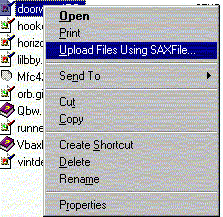
- Enter a destination URL. Note: make sure that you are uploading
to a script that can process the upload (using SoftArtisansFileUp, or another
upload component).
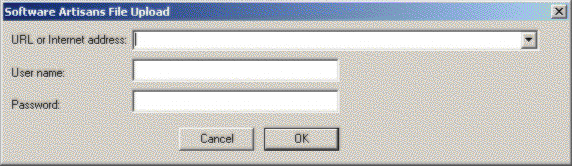
- If the URL to which you are uploading requires authentication, enter the
optional user name and password.
- Click "Ok."
Customizing Uploads through the Shell Extension
You can customize uploads through the Shell Extension by resetting one or more parameters in the file SAXFile.inf. SAXFile.inf is located in SAXFile.cab.
To customize Shell Extension parameters, modify SAXFile.inf, add SAXFShEx.dll to SAXFile.cab, and sign SAXFile.cab.
The Shell Extension parameters you can customize are,
SofwareName
Long software name displayed in some dialog boxes. Default:"XFile Shell Extension"SoftwareShortName
Short name for XFile displayed in dialog titles. Default:"SAXFile"UploadContextMenuText
Menu option displayed when a user right-clicks a file icon. Default:"&Upload Files Using SAXFile..."UploadContextMenuHelp
Status string in Internet Explorer when "Upload Files Using SAXFile..." is selected. Default:"Upload selected files using SAXFile"CompanyName
Appears in some dialog box titles. Default:"SoftArtisans"ShowURLDialog
WhenShowURLDialogis set to 0 (0x00000000), XFile will not display the dialog box containing URL, User Name, and Password. This dialog box will appear whenShowURLDialogis set to 1 (0x00000001). Default:[0x00010001],0x00000001. DO NOT change the first of the two default parameters (0x00010001).DefaultURL
URL to which XFile will upload the file, if the user does not provide a different URL. Default:"http://localhost/safileupsamples/UploadSamples/Simple/formresp.asp"DefaultUserName
User name that XFile will use if the user does not provide a different user name. Default:""DefaultPassword
Password that XFile will use if the user does not provide a different password. Default:""
To set the Shell Extension parameters,
- Open SAXFile.inf (included in SAXFile.cab).
- Find the following section.
[AddSoftwareRegistry] HKLM,"SOFTWARE\SoftArtisans\XFile\Parameters","SoftwareName",,"XFile Shell Extension" HKLM,"SOFTWARE\SoftArtisans\XFile\Parameters","SoftwareShortName",,"SAXFile" HKLM,"SOFTWARE\SoftArtisans\XFile\Parameters","UploadContextMenuText",,"&Upload Files Using SAXFile..." HKLM,"SOFTWARE\SoftArtisans\XFile\Parameters","UploadContextMenuHelp",,"Upload selected files using SAXFile" HKLM,"SOFTWARE\SoftArtisans\XFile\Parameters","CompanyName",,"SoftArtisans" HKLM,"SOFTWARE\SoftArtisans\XFile\Parameters","ShowURLDialog",0x00010001,0x00000001 HKLM,"SOFTWARE\SoftArtisans\XFile\Parameters","DefaultURL",,"http://localhost/safileupsamples/UploadSamples/Simple/formresp.asp" HKLM,"SOFTWARE\SoftArtisans\XFile\Parameters","DefaultUserName",,"" HKLM,"SOFTWARE\SoftArtisans\XFile\Parameters","DefaultPassword",,"" - For each parameter you would like to change, replace the default value with another value. For example,
if you want to change the menu option XFile displays when the user uploads a file, go to
and replace the string "&Upload Files Using SAXFile..." with your own text.HKLM,"SOFTWARE\SoftArtisans\XFile\Parameters","UploadContextMenuText",,"&Upload Files Using SAXFile..." - Add SAXFShEx.dll to SAXFile.cab. SAXFShEx.dll is located in the XFile installation directory (usually,
c:\program files\softartisans\XFile).
- Sign SAXFile.cab.
